Tracks
About Tracks
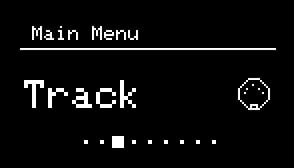
The NGEN features 16 tracks that work similarly to MIDI tracks in standard DAWs. Each track contains different settings for active Generator, MIDI FX, Program Change, routing, and more.
These settings can be accessed via the TRACK sub-menu (available in the MAIN MENU) or the FUNCTION + TRACK shortcut.
Track Selection
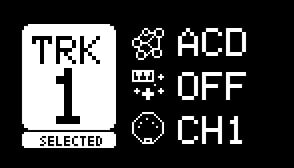
Because NGEN's controls are mapped to the selected track by default, it's important to be able to quickly switch between tracks.
To select a different track:
-
Press the TRACK / CLK button to open the track selection screen.
-
Use the MENU ENCODER to scroll through the available tracks.
-
Press the MENU ENCODER to confirm and select a track.
For quicker selection, turn the MENU ENCODER while holding down the TRACK / CLK button.
Tracks Internal Routing
When triggered by a Clock Generator, a track will advance the active Generator. The MIDI output of the Generator is then sent to the input of the active MIDI FX.
The MIDI output of the MIDI FX is then routed to the track's main and auxiliary outputs. The main output is always routed to the USB / MIDI Out on the selected MIDI channel (OUT CH). The auxiliary output, on the other hand, can be used to send a copy of the MIDI messages generated by the track (post-MIDI FX) to different destinations such as another track or one of the CV outputs.
Tracks can also receive MIDI from external sources (via USB or MIDI IN) and other tracks (routed via the AUX OUT). Some Generators (such as Polyform) can process incoming MIDI notes.
graph LR
subgraph TRACK 1
C[GENERATOR] --> D[MIDI FX] --> E[OUT CH];
D --> F[AUX OUT]
end
J[MIDI IN] .-> C;
A[CLOCK GENERATOR] .-> C;
K[TRACK 1-16 AUX OUT] .-> C;
E --> G[USB / MIDI OUT]
F --> H[TRACK 1-16]
F --> I[CV 1 / CV 2]Track Settings
| Setting | Description | **Advanced |
|---|---|---|
| Status | The Status toggle lets you enable or disable certain tracks. Disabled tracks will not be processed and will not generate any MIDI notes | |
| Generator | Selects one of the available generators for the track | |
| MIDI FX | Selects one of the available MIDI FX for the track | |
Auxiliary Output (Aux Out) |
Sets the track's auxiliary output (for routing the track's output to another track's input) | |
Output Channel (Output Ch) |
Sets the track MIDI output channel | |
Input Channel (Input Ch) |
Sets the track MIDI input channel | |
Program Change (Program) |
Sets the MIDI Program Change number which gets send to the MIDI output when loading a project or a pattern | |
Clock Rate (Clk Rate) |
Sets the clock rate used by the Generator and MIDI FX (MIDI Clock only) | |
Clock Source (Clk Src) |
Selects / locks the clock source for the track | |
Auto Variate (Auto Vari8) |
Enable / disable the Auto Variate mode |
Track Edit
The Track Edit sub-menu can be accessed via the shortcut FUNCTION + TRACK | CLK from the Track sub-menu and it contains options for copying, pasting and clearing the track.
The Copy and Paste options let you quickly copy the settings of one or more tracks and paste them into another track. Keep in mind that internal data for the selected Generator and MIDI FXs (including sequences and parameter settings) are not copied.
The Clear option resets the track's settings to their default values.
Track States
To create more dynamic patterns, NGEN can control the prominence of each track in new patterns via the Track State feature.
When generating new patterns (TRACK + GENERATE), NGEN can assign a random state to each track (according to the Randomize State setting).
When a new state is assigned to a track, it randomizes key parameters of the active Generator within ranges defined by the state.
Available states:
| State | Description |
|---|---|
| Standard | Medium intensity and sequence length |
| Low | Low intensity and medium sequence length |
| Mute | Mutes the track (via Density or Probability parameters) |
| Fill | High intensity and shorter sequence lengths |
| Sparse | Lowest intensity and longer sequence lenghts |