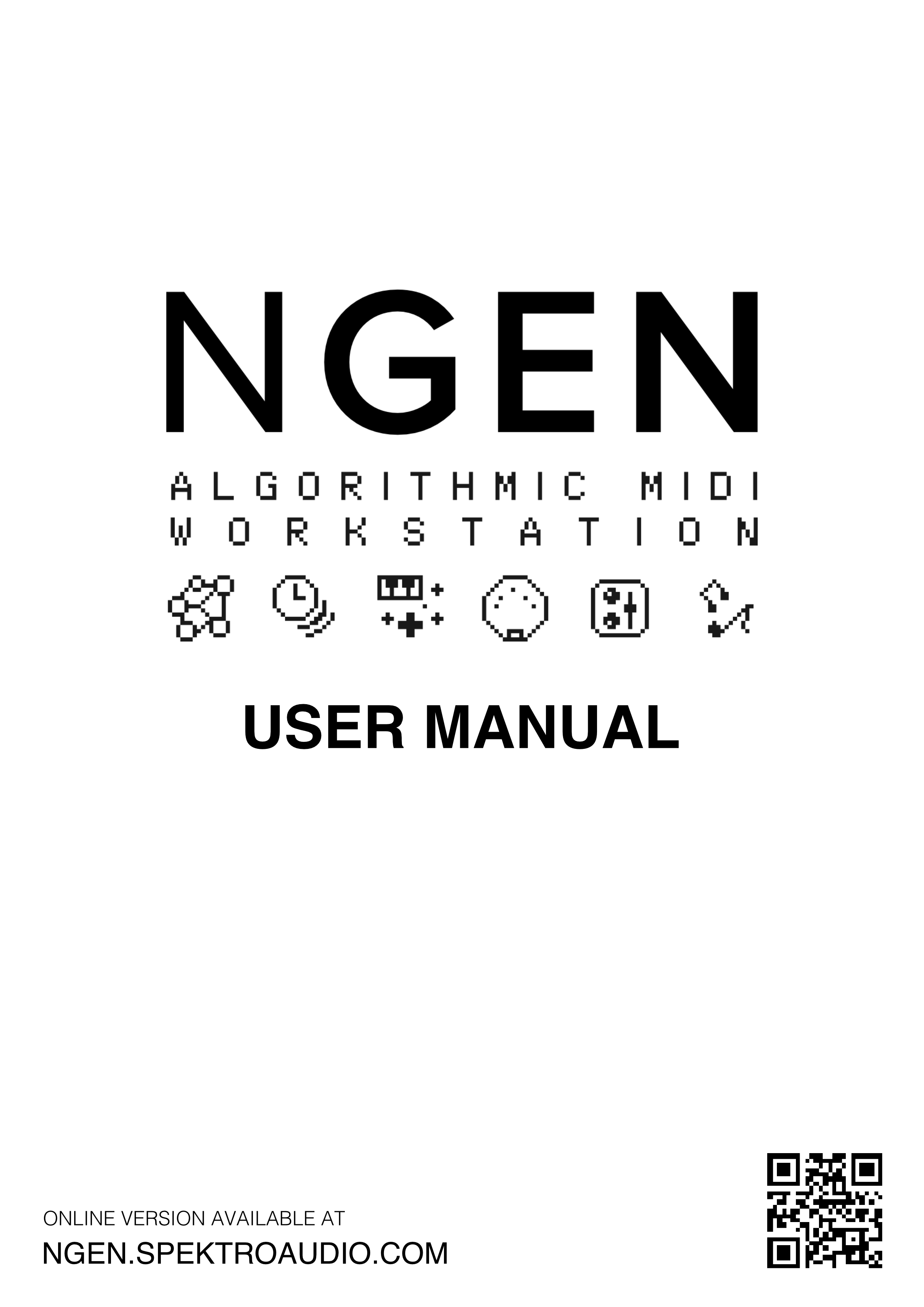
Table of Contents
NGEN – Algorithmic MIDI Workstation – User Manual
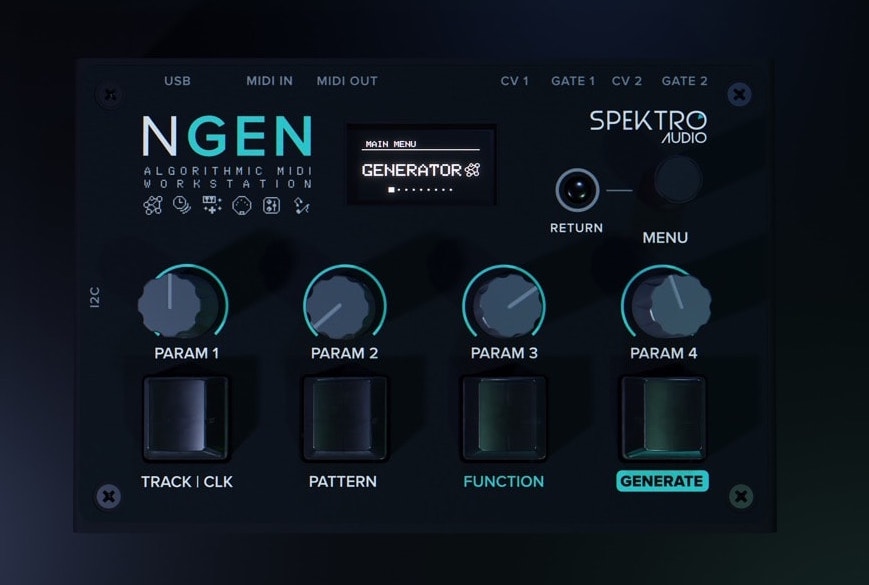
About NGEN
NGEN is a unique 16-track MIDI sequencer designed in São Paulo / Brazil that lets you combine multiple algorithmic / generative generators and MIDI FXs to sequence multiple hardware or software MIDI instruments.
It offers a completely new way of creating and performing music by abstracting the composition process. Instead of writing sequences from scratch, NGEN lets you quickly generate a new sequence for your drums, basslines, melodies, and chord progressions with a push of a button.
NGEN includes classic Spektro Audio generators (ACDGEN and Polyform), completely new algorithmic generators (Drumgen, Samba, Arper, MARP, Pop, Turing, Shuffler), and practical generators (Input Sequencer, MIDI Player, Thru).Each generator features an algorithm to combine different composition techniques with randomness so each generated sequence is unique.After generating a sequence, you can tweak it in real time using the parameters available for each of the generators. Take things even further by applying MIDI FXs such as Chord or Glitch to your sequences.All tracks in NGEN follow the same key and scale so it’s easier to get multiple sequences that work well with each other.Quickly save and restore your creations using patterns and projects stored in the microSD card.
NGEN's design is primarily focused on live performance so it features a 1.3" OLED screen, a minimalistic and easy to read interface, mechanical switches (Gateron Green), shortcuts for accessing different features, per track Program Change selector and auto-variation, extensive MIDI CC implementation, and a Performance mode for controlling up to 4 parameters at the same time.
NGEN also includes a variety of tools to let you explore this world of algorithmic sequencing such as assignable CV outputs, a built-in MIDI monitor, different clock generators, and much more.
Product Page: http://spektroaudio.com/ngen
Video Tutorials: NGEN Playlist on Youtube
Firmware
Current version: 1.4.2 (Change-Log)
How to Use
Getting Started
Getting Started with NGEN
To get started with NGEN, simply connect it to a computer or another USB-host device via USB, or to a MIDI-capable device via the MIDI Out jack.
The MIDI Clock generator is active by default, so NGEN should be ready to receive MIDI Clock from a DAW or external gear to NGEN.
By default, all 16 tracks are set up to output MIDI to channels 1 through 16 sequentially however only the first track is active when the device is turned on (more tracks can be enabled via the Track Settings).
Attention - ADVANCED MODE
Many advanced settings (such as track routing and Clock Rate) are hidden by default to provide a more streamlined experience to new users.
To access these settings, enable the "Advanced Mode" in the Settings / General page.
To keep your current settings, save your settings after enabling Advanced Mode.
Step-By-Step Guide
This guide provides a step-by-step process to initiate NGEN:
1 - Connecting NGEN to your setup
In this first section, you'll learn how to connect NGEN to your setup and use it to sequence 1 instrument using the ACDGEN generator.
-
Establish a connection between NGEN and a computer or a MIDI-enabled hardware instrument. If you do not intend to use NGEN with a computer, you can power the unit externally.
-
Configure your MIDI instrument or destination to receive MIDI notes on Channel #1:
-
If you're utilizing NGEN with a computer, launch your preferred DAW, create an instrument/MIDI track, load a virtual instrument, and set it to receive MIDI from NGEN's Channel 1.
-
If you're employing a hardware synthesizer, ensure it's configured to receive MIDI on Channel 1.
-
-
Initiate one of NGEN's Clock Generators:
-
If you wish to synchronize NGEN to a MIDI Clock from your DAW or instrument, ensure they're configured to output MIDI Clock to NGEN via USB or the MIDI IN jack.
-
If you prefer to use NGEN's internal clock, navigate to the Main Menu, proceed to the Clock sub-menu, hold the TRACK / CLK button and move the MENU ENCODER to select the Free Clock, then click the encoder to activate it.
-
-
NGEN should now begin transmitting MIDI Notes to your instrument.
-
By default, NGEN will load ACDGEN as the generator for track #1 so you should hear a sequence being played on your instrument.
2 - Generating and Modifying Sequences Using ACDGEN
Now that NGEN is connected and transmitting MIDI notes to your instrument, let's see how to generate and modify sequences using the ACDGEN generator.
Attention
The first 3 sub-menus available in the Main Menu (Generator, MIDI FX and Track) are related to the selected track while the other sub-menus contain global settings.
- Return to the Main Menu using the RETURN button and navigate to the Generator sub-menu. This sub-menu contains all the parameters available for the active generator in the selected track (in this case, ACDGEN).
Note
While in the Generator sub-menu, the NGEN displays the name of the active generator in the top-left corner and the selected track number in the right corner.
- Use the MENU ENCODER to scroll through the parameter list.
- To modify the value of the selected parameter, click the MENU ENCODER to select the value, scroll to adjust it, and click the encoder to return to the parameter selection.
- The main 4 parameters of the active generator can also be accessed through the ** PARAM 1-4 potentiometers** (except while in certain sub-menus). Additional 4 parameters can be accessed by holding the FUNCTION button and turning the PARAM 1-4 potentiometers. More information about the behavior of the potentiometers can be found in the Hardware Controls section.
- To generate a new sequence, click the GENERATE button.
For more information about Generators, check the Generators section.
3 - Activating a MIDI FX
Let's try adding a MIDI FX to modify the sequence generated by ACDGEN in real time.
- From the Main Menu, navigate to the Track sub-menu to access the track's parameters. This sub-menu lets you activate/deactivate the track, select the active generator and MIDI FX, and adjust settings related to MIDI routing, clock division, and more.
- Navigate to the MIDI FX parameter and click the MENU ENCODER to select the desired MIDI FX.
- Scroll through the list of available MIDI FXs using the MENU ENCODER, select the Glitch MIDI FX, and click the encoder to confirm.
- Return to the Main Menu and navigate to the MIDI FX sub-menu to access the parameters of the active MIDI FX.
Attention
While in the MIDI FX sub-menu, PARAM 1-4 potentiometers control the parameters of the active MIDI FX as indicated by the knob icon on the top of the screen.
For more information about MIDI FXs, check the MIDI FX section.
4 - Adding More Tracks
Because NGEN is a multi-track sequencer, you can switch between tracks to edit their parameters and sequences. Let's add a new track and configure it to output MIDI notes to Channel 2.
- To open the track selector, click the TRACK|CLK button from the Main Menu or any sub-menu.
- Use the MENU ENCODER to scroll through the list of available tracks, select track #2, and click the encoder to confirm.
- Use the shortcut FUNCTION + TRACK to jump to the Track sub-menu.
- Only track 1 is active by default, so activate track 2 by scrolling to the Active parameter and clicking the MENU ENCODER to toggle it on.
- Navigate to the Generator parameter and select a different generator for track 2.
- By default, the 16 tracks available in NGEN are set to output MIDI notes to channels 1 through 16 sequentially. To access the parameters related to MIDI routing, clock division, and more, enable the Advanced Mode in the Settings / General page.
For more information about tracks, check the Track section.
5 - Using Patterns
NGEN allows you to create and store 8 patterns per project. In this section, you'll learn how to save and load patterns.
- Click the PATTERN button to open the Pattern selector.
- Use the MENU ENCODER to scroll through the list of available pattern slots.
- To quickly save your active sequence to a pattern slot, press FUNCTION + PATTERN.
- To load a pattern, scroll to the desired pattern slot and click the MENU ENCODER.
- To access the pattern slot settings, click FUNCTION + PATTERN while in the pattern selector. This sub-menu lets you save, delete, copy and paste patterns.
For more information about patterns, check the Pattern section.
6 - Saving Your Project
In this final section, you'll learn how to save your project for future use.
Attention
Projects can be stored in the internal memory of NGEN or on an external microSD card. To save your project to the internal memory, ensure that the microSD card is not inserted.
- Return to the Main Menu and navigate to the Project sub-menu.
- Scroll to the Save parameter and click the MENU ENCODER to save your project.
- Edit the project name using the MENU ENCODER and confirm.
For more information about projects, check the Project section.
Flow Diagram
The NGEN sequencing engine works by having a clock generator trigger the tracks' generators and MIDI FXs.
The notes generated by each track's generator and MIDI FX are routed to the track's main and auxiliary output. The MIDI output of all tracks is sent to external instruments via the USB and MIDI (A-style 1/8" jack) ports.
graph LR
A[CLOCK GENERATOR] --> B[TRACK 1] --> C[GENERATOR] --> D[MIDI FX] --> E[TRACK OUTPUT] -->|CH 1| F[USB / MIDI OUT];
A-->G[TRACK 2] --> H[GENERATOR] --> I[MIDI FX] --> J[TRACK OUTPUT] -->|CH 2| F;
A-->K[TRACK 3] --> L[GENERATOR] --> M[MIDI FX] --> N[TRACK OUTPUT] -->|CH 3| F;Hardware Setup
Connecting NGEN to other your setup
NGEN can be connected to computers, drum machines and synthesizers via USB, MIDI, and CV. These connections can also be used simultaneously.
Connecting via USB
The simplest way to use NGEN is to connect it to your computer via USB.
The USB connection powers the unit and it's capable of sending and receiving MIDI since it works as a Class Compliant MIDI device.
Connecting via MIDI
NGEN can also be connected to other gear via the MIDI IN and MIDI OUT 3.5mm TRS jacks (Type-A).
Please note that NGEN still needs to be powered via USB (check the Powering NGEN section below).
The Test MIDI feature (available under Settings / MIDI) sends a short MIDI sequence to each of the 16 MIDI channels available sequentially and it can be used to check your MIDI routings when setting up NGEN with other gear.
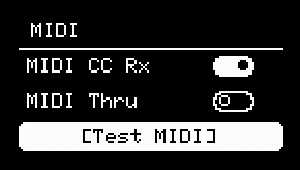
Connecting via CV
NGEN also features 2 pairs of CV + Gate outputs that can be used to sequence other hardware instruments (such as modular synthesizers).
More information about the available CV modes is available in the Settings section.
The four outputs are available as two pairs of additional outputs available via the Aux Out parameter in the Track sub-menu.
To route the output of a track to one of the CV outputs:
1 - Enable Advanced Mode (Settings / General).
2 - Select one of the available CV modes (Settings / CV Out).
3 - Select the track you'd like to route to one of the CV output.
4 - Open the Track sub-menu, navigate to the Aux Out parameter and set it to CV 1 or CV 2.
Test CV 1 and Test CV 2 are also available (Main Menu / Settings / CV) and can be used to trigger a 2-second long C2 note to the desired CV output pair.
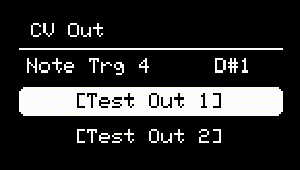
WARNING
The CV and Gate jacks are OUTPUTS only. Do not send any CV signals into them or you may run the risk of damaging your unit.
Please note that NGEN still needs to be powered via USB (check the Powering NGEN section below).
Powering NGEN externally
If you'd like to set up NGEN without a computer, you can power it using a USB power bank / battery or a standard USB wall charger.
NGEN's power consumption is minimal so even a 0.5A charger should work.
Note
Because of NGEN's low power consumption, certain USB power banks can dismiss it as an actively charging device and may turn off after a certain period. If this happens, try using a different power bank or a USB wall charger.
I2C Connection
NGEN features an 1/8 TRS I2C connection on it's left side wired with SDA on the TIP and SCL on RING.
We plan on adding I2C-related features in future NGEN firmware updates.
WARNING
Do not connect any CV outputs or other signals via 1/8 to the I2C connection otherwise you may damage your unit.
Setup Examples
NGEN + Computer
graph LR
A[NGEN] ----- | USB | B[COMPUTER];NGEN + Hardware MIDI Synthesizer
graph LR
A["POWER SUPPLY / COMPUTER"] ---| USB | B[NGEN] -->|MIDI| C[SYNTH];NGEN + Modular Synthesizer
graph LR
A["POWER SUPPLY / COMPUTER"] ---| USB | B[NGEN] --->|CV| C[MODULAR SYNTH];
B --->|GATE| C;NGEN + Multiple Gear
%%{ init: { 'flowchart': { 'curve': 'stepBefore' } } }%%
flowchart LR
A["POWER SUPPLY / COMPUTER"] ---| USB | B[NGEN] -->|CV| C[MODULAR VOICE 1];
B -->|GATE| C;
B -->|CV| D[MODULAR VOICE 2];
B -->|GATE| D;
B -->|MIDI| E[MIDI THRU BOX];
E -->|MIDI| F[SYNTH 1];
E -->|MIDI| G[SYNTH 2];Hardware Controls
Hardware Controls on NGEN
The NGEN includes:
-
1 Main clickable encoder (MENU ENCODER)
-
1 Return button (RETURN)
-
4 Parameter knobs (PARAM 1 through PARAM 4)
-
4 Mechanical Buttons (TRACK/CLK, PATTERN, FUNCTION, and GENERATE)
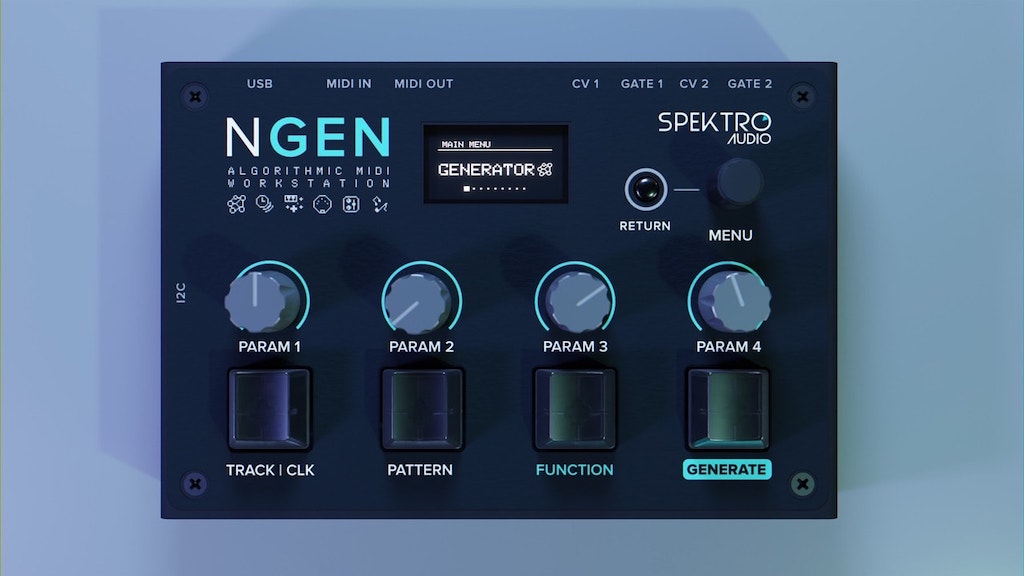
Encoder
The MENU ENCODER can be used for navigating menus, activating patterns, selecting the active track/clock, selecting different parameters, changing their value, and selecting files.
Turn the MENU ENCODER to select a different sub-menu, file or parameter.
Press/Click the MENU ENCODER to select a sub-menu or file or switch between parameter selection and value adjustment.
The MENU ENCODER can also be combined with other buttons to perform different operations.
Please refer to the shortcuts table for more information.
Knobs
The 4 knobs (PARAM 1, PARAM 2, PARAM 3, and PARAM 4) in NGEN serve different purposes depending on which menu is active.
The default behavior of the 4 parameters is to control the main parameters of the selected Generator of the active Track.
Additional parameters can be controlled by turning the 4 knobs while holding down FUNCTION.
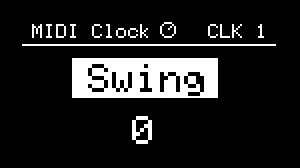 {}
{}
![]()
While in the MIDI FX, SCALE and CLOCK menus, the 4 knobs are mapped to parameters related to those features (note the knob icon on the top section of the display). Exiting those menus will revert the knob mapping to the Generator parameters.
Pick-up Behaviour
If the position of a knob does not match the value of the parameter that it's trying to control, the knob gets disabled and enters a pick-up state.
While in this state, a pick-up screen will be displayed to indicate the position of the knob relative to the parameter's value.
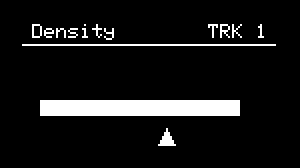
To re-enable the knob, turn the knob so its position matches the current value of the parameter.
Buttons
The four hardware buttons included in NGEN perform specific functions when pressed individually. Shortcuts and secondary functions can be accessed via Shortcuts (see table below).
-
TRACK / CLK : Enables track/clock selection (by holding the button down and turning the MENU ENCODER).
-
PATTERN : Selects the active pattern.
-
FUNCTION : Modifies the behavior of the other buttons to enable access to additional functions (see Shortcuts).
-
GENERATE : Call the main function of the active Generator, MIDI FX or Clock.
-
RETURN : Returns to the previous menu.
Shortcuts
A list of shortcuts available is available on the Shortcuts page.
Special Behavior
Certain NGEN features (such as the scale editor, name editor, and file selector) can have more control over NGEN's hardware controls and, as such, can use the available hardware controls in different ways.
The standard behavior for NGEN's controls should be restored once you complete the operation or exit the feature (e.g. by pressing the RETURN button).
Shortcuts
Track Shortcuts
| Action | Shortcut |
|---|---|
| Open Track Selector | TRACK/CLK |
| Quick Track Selection | TRACK/CLK (hold) + MENU ENCODER |
| Toggle Track Active | TRACK/CLK + MENU ENCODER (click) |
| Open Track Settings | FUNCTION + TRACK/CLK |
| Open Track Edit (while in Track sub-menu) | FUNCTION + TRACK/CLK |
| Toggle Track Active (while in Track Selector) | FUNCTION + MENU ENCODER (click) |
| Reload Track settings from active pattern | TRACK/CLK + RETURN |
| Trigger the Generate action for the active Generator | GENERATE |
| Trigger the secondary action for the active Generator | FUNCTION + GENERATE |
Pattern Shortcuts
| Action | Shortcut |
|---|---|
| Open Pattern Selector | PATTERN |
| Quick Pattern Selection | PATTERN (hold) + MENU ENCODER |
| Save current pattern to selected pattern slot | FUNCTION + MENU ENCODER (click) |
| Open Pattern Edit (while in Pattern sub-menu) | FUNCTION + PATTERN |
| Queue / Load next pattern | PATTERN + GENERATE |
| Queue / Load previous pattern | PATTERN + FUNCTION + GENERATE |
| Reload active pattern | PATTERN + RETURN |
| Generate Pattern (Pattern Generation) | TRACK/CLK + GENERATE |
| Variate Pattern | TRACK/CLK + FUNCTION + GENERATE |
Clock Generator Shortcuts
| Action | Shortcut |
|---|---|
| Quick Clock Selection (while in Clock sub-menu) | TRACK/CLK (hold) + MENU ENCODER |
| Reset Clock | FUNCTION + GENERATE |
Perform Shortcuts
| Action | Shortcut |
|---|---|
| Toggle Track 1 Active (while in Perform sub-menu) | TRACK/CLK |
| Toggle Track 2 Active (while in Perform sub-menu) | PATTERN |
| Toggle Track 3 Active (while in Perform sub-menu) | FUNCTION |
| Toggle Track 4 Active (while in Perform sub-menu) | GENERATE |
Song Mode Shortcuts
| Action | Shortcut |
|---|---|
| Open Track Mutes | TRACK/CLK |
| Select next column | MENU ENCODER (click) |
| Select next row | FUNCTION + MENU ENCODER (click) |
| Move vertically (Column 1) or Adjust Value |
MENU ENCODER |
| Move horizontally | FUNCTION + MENU ENCODER |
| Copy Event | FUNCTION + TRACK/CLK |
| Paste Event | FUNCTION + PATTERN |
| Clear Event | FUNCTION + RETURN |
| Insert Blank Event | FUNCTION + GENERATE |
File Management
About File Management
NGEN can use external files to store and load data for Projects, MIDI files, DrumGen templates, and NSL scripts. These files can be either be stored in the microSD card or in NGEN's internal memory.
During it's boot process, NGEN checks if a microSD card is inserted. If no microSD card is inserted, NGEN will use its internal memory instead.
Using NGEN with a microSD card
We recommend using microSD cards with a capacity of 32GB or less, formatted as FAT32.
Before inserting a microSD card into NGEN, we recommend that you copy the Factory Content to the microSD card in order to have the necessary folders for MIDI files, DrumGen templates, and NSL scripts.
Factory Content
The Factory Content for NGEN (including MIDI files, DrumGen templates, and NSL scripts) is available on the NGEN Resources repository on GitHub.
If you'd like to download or update the Factory Content, follow these steps:
1 - Download a copy of the Factory Content available on the NGEN repository on GitHub.
2 - Navigate into the Factory Content folder and copy the contents to the root of your microSD card.
Attention
It's currently not possible to copy new files into NGEN's internal memory. If you'd like to use new files available in the Factory Content, you'll need to use a microSD card.
List of File Types
| File Type | Description | Sub-Folder | Extension |
|---|---|---|---|
| NGEN Project | Stores data for Projects | / (Root) | .HEX |
| MIDI File | MIDI files to be played by the MIDI Player generator. | /MIDI | .MID |
| DrumGen Template | DrumGen templates to be used by the DrumGen generator. | /DRUMGEN | .HEX |
| NSL Script | NSL scripts to be used by the NSL generator. | /NSL | .NSL |
Storage File Tree
The file tree for the microSD card should match the following:
/DRUMGEN (folder)
/HOUSE.HEX (template)
/DNB.HEX
/ELECTRO.HEX
...
/MIDI (folder)
/CHORDS.MID (midi file)
...
/NSL (folder)
/EBASS.HEX (nsl script)
...
FILE_01.HEX (project)
FILE_02.HEX (project)
FILE_03.HEX (project)
...
File / List Selector
NGEN uses a custom file / list selection screen to let users select and load different files such as projects and templates.
The list is automatically populated with the files available in the active storage (internal or microSD) according to the relevant sub-folder (see table above) and can be navigated using the MENU ENCODER.
To select an option from the list, click the MENU ENCODER.
Additional options can be accessed by pressing FUNCTION + MENU ENCODER.
The right side of the display indicates the location of file and the number of files available at the bottom right corner.
File Copying
To copy files between different storage locations (internal x microSD):
-
Select the source storage location via the Storage parameter (Settings / General).
-
Open the file selector according to the filetype:
-
Projects: Navigate to
Projects/Load -
DrumGen Templates: Load DrumGen generator and navigate to
Generator/Template -
MIDI Files: Load MIDI Player generator and navigate to
Generator/Load File -
NSL Engine Scripts: Load NSL generator and navigate to
Generator/Load
-
-
Scroll to the file to be copied using the MENU ENCODER (Scroll)
-
Press FUNCTION + MENU ENCODER to the open additional options.
-
Select the
Copy To [...]option
Undo
About Undo System
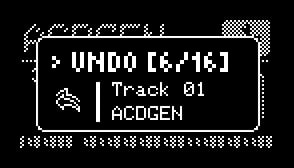 The Undo System in NGEN lets users quickly revert to previously generated sequences for Generators / MIDI FXs / Clocks by pressing GENERATE + RETURN.
The Undo System in NGEN lets users quickly revert to previously generated sequences for Generators / MIDI FXs / Clocks by pressing GENERATE + RETURN.
When a new sequence is generated by a Generator / MIDI FX / Clock, NGEN caches the current state of that part, including the parameter values, before the new generation. In order to keep memory usage reasonable, NGEN caches the last 16 generated sequences in memory.
The Undo System is currently used for:
| Generators | MIDI FXs | Clock Generators |
|---|---|---|
| ACDGEN | Accent | FreeClock |
| Arper | Modulator | |
| DrumGen | ProgSeq | |
| Luar | ||
| MARP | ||
| NSL Engine | ||
| Polyform | ||
| Pop | ||
| Samba | ||
| Shuffler | ||
| Turing |
Limitations
-
Sequences are only saved to the undo cache when a new sequence is generated.
-
Parameter changes made during pattern generation are not saved or cached.
-
When a Pattern Generation is triggered, NGEN saves each track generator and MIDI FX as individual sequences. Previous sequences are added to the undo cache and can be restored individually; however, it is not possible to revert a Pattern Generation as a single action.
-
Generators such as Thru, and MIDI FXs like Chords or Glitch, which do not use internal sequences, are not cached.
-
Cached sequences can only be reverted to their original Track and Generator / MIDI FX.
-
The undo cache is not persistent: it will be lost after a reboot and is not saved with project files.
MIDI Mapping
About MIDI Mapping
Most of the settings, parameters, and actions available in NGEN can be controlled, modulated, and automated via MIDI CC. This lets you automate parameters during a live set or even use an external MIDI controller to access certain parameters directly.
MIDI CC messages are routed to Tracks according to their IN CH (MIDI Input Channel) settings. The values received are processed depending on the behaviour of the parameter / setting / action (check MIDI chart below).
The different behaviours are:
- Scaled: values 0-127 are scaled to the parameter's minimum and maximum range.
- Action: values greater than zero trigger the action.
- Absolute: the value is used directly according to the range described (values outside of the described range are ignored).
Because NGEN uses MIDI Channel 16 for global settings, tracks set to IN CH 16 will only receive MIDI notes.
Warning
In order to receive MIDI CC messages, you must first enable "MIDI CC RX" in Settings / MIDI sub-menu.
MIDI Chart
GLOBAL SETTINGS
| Feature | Parameter | MIDI CC Number | Behaviour |
|---|---|---|---|
| Scale | Key | 1 | Scaled |
| Scale | 2 | Scaled | |
| MIDI Clock | Status | 10 | Scaled |
| Swing | 11 | Scaled | |
| Free Clock | Status | 20 | Scaled |
| Generate | 21 | Scaled | |
| BPM | 22 | Scaled | |
| Length | 23 | Scaled | |
| Amount | 24 | Scaled | |
| Bounce Clock | Status | 30 | Scaled |
| Reset | 31 | Scaled | |
| Speed | 32 | Scaled | |
| Balls | 33 | Scaled | |
| Width | 34 | Scaled | |
| Height | 35 | Scaled | |
| Perform | Macro 1 | 40 | Scaled |
| Macro 2 | 41 | Scaled | |
| Macro 3 | 42 | Scaled | |
| Macro 4 | 43 | Scaled | |
| Patterns | Load Pattern 1 | 50 | Action |
| Load Pattern 2 | 51 | Action | |
| Load Pattern 3 | 52 | Action | |
| Load Pattern 4 | 53 | Action | |
| Load Pattern 5 | 54 | Action | |
| Load Pattern 6 | 55 | Action | |
| Load Pattern 7 | 56 | Action | |
| Load Pattern 8 | 57 | Action | |
| Load Previous Pattern | 58 | Action | |
| Load Next Pattern | 59 | Action | |
| Load Pattern # | 60 | Absolute (1-8) | |
| Save Pattern | 61 | Action | |
| Generate Pattern | 62 | Action | |
| Variate Pattern | 63 | Action | |
| Tracks | Select Previous Track | 70 | Action |
| Select Next Track | 71 | Action | |
| Select Track # | 72 | Absolute (1-16) | |
| Menu | Open Track Settings | 80 | Actions |
| Open Generator | 81 | Actions | |
| Open MIDI FX | 82 | Actions | |
| Open Perform | 83 | Actions |
GENERATORS
ACDGEN
| Parameter | MIDI CC Number | Behaviour |
|---|---|---|
| Generate | 1 | Action |
| Variate | 2 | Action |
| Shift | 3 | Scaled |
| Length | 4 | Scaled |
| Density | 5 | Scaled |
| Algorithm | 6 | Scaled |
| KB Shift | 7 | Scaled |
| Octave | 8 | Scaled |
| Note Length | 9 | Scaled |
| Random Velocity | 10 | Scaled |
ARPER
| Parameter | MIDI CC Number | Behaviour |
|---|---|---|
| Generate | 1 | Action |
| Variate | 2 | Action |
| Shift | 3 | Scaled |
| Length | 4 | Scaled |
| Density | 5 | Scaled |
| Bass Shift | 6 | Scaled |
| Octave | 7 | Scaled |
| Note Length | 8 | Scaled |
| Bass Repeat | 9 | Scaled |
| Spread | 10 | Scaled |
| Octave Random | 11 | Scaled |
| Restart | 12 | Scaled |
| Lock Bass | 13 | Scaled |
| KB Shift | 14 | Scaled |
DRUMGEN
| Parameter | MIDI CC Number | Behaviour |
|---|---|---|
| Generate | 1 | Action |
| Variate | 2 | Action |
| Density 1 | 3 | Scaled |
| Density 2 | 4 | Scaled |
| Density 3 | 5 | Scaled |
| Density 4 | 6 | Scaled |
| Length 1 | 7 | Scaled |
| Length 2 | 8 | Scaled |
| Length 3 | 9 | Scaled |
| Length 4 | 10 | Scaled |
| Note 1 | 11 | Scaled |
| Note 2 | 12 | Scaled |
| Note 3 | 13 | Scaled |
| Note 4 | 14 | Scaled |
INPUT SEQUENCER
| Parameter | MIDI CC Number | Behaviour |
|---|---|---|
| Shift | 3 | Scaled |
| Length | 4 | Scaled |
| Probability | 5 | Scaled |
| Quantize | 6 | Scaled |
MARP
| Parameter | MIDI CC Number | Behaviour |
|---|---|---|
| Generate | 1 | Action |
| Variate | 2 | Action |
| Shift | 3 | Scaled |
| Length | 4 | Scaled |
| Density | 5 | Scaled |
| Offset | 6 | Scaled |
| Length 1 | 7 | Scaled |
| Length 2 | 8 | Scaled |
| Length 3 | 9 | Scaled |
| Length 4 | 10 | Scaled |
MIDI PLAYER
| Parameter | MIDI CC Number | Behaviour |
|---|---|---|
| Shift | 3 | Scaled |
| Length | 4 | Scaled |
| Density | 5 | Scaled |
| Direction | 6 | Scaled |
| Quantize | 7 | Scaled |
POLYFORM
| Parameter | MIDI CC Number | Behaviour |
|---|---|---|
| Generate | 1 | Action |
| Variate | 2 | Action |
| Shift | 3 | Scaled |
| Length | 4 | Scaled |
| Density | 5 | Scaled |
| Delay | 6 | Scaled |
| Pitch Probability | 7 | Scaled |
| Gate Probability | 8 | Scaled |
| Chord Probability | 9 | Scaled |
| Inversion | 10 | Scaled |
| Trigger | 11 | Scaled |
| Chord Quality | 12 | Scaled |
POP
| Parameter | MIDI CC Number | Behaviour |
|---|---|---|
| Generate | 1 | Action |
| Shift | 3 | Scaled |
| Length | 4 | Scaled |
| Density | 5 | Scaled |
| Velocity | 6 | Scaled |
| Type Probability | 7 | Scaled |
| Chord Length | 8 | Scaled |
| Inversion Probability | 9 | Scaled |
| Balance | 10 | Scaled |
| Mode | 11 | Scaled |
SAMBA
| Parameter | MIDI CC Number | Behaviour |
|---|---|---|
| Generate | 1 | Action |
| Spread | 3 | Scaled |
| Length | 4 | Scaled |
| Density | 5 | Scaled |
| Random | 6 | Scaled |
| Rotate | 7 | Scaled |
| Probability | 8 | Scaled |
SHUFFLER
| Parameter | MIDI CC Number | Behaviour |
|---|---|---|
| Generate | 1 | Action |
| Variate | 2 | Action |
| Repeats | 3 | Scaled |
| Length | 4 | Scaled |
| Density | 5 | Scaled |
| Mode | 6 | Scaled |
| Note Length | 7 | Scaled |
| Random Probability | 8 | Scaled |
| Quantize | 9 | Scaled |
| Start | 10 | Scaled |
THRU
| Parameter | MIDI CC Number | Behaviour |
|---|---|---|
| Shift | 3 | Scaled |
| Max Velocity | 4 | Scaled |
| Probability | 5 | Scaled |
| Random Velocity | 6 | Scaled |
| Quantize | 7 | Scaled |
| Delay | 8 | Scaled |
TURING
| Parameter | MIDI CC Number | Behaviour |
|---|---|---|
| Write | 1 | Action |
| Clear | 2 | Action |
| Shift | 3 | Scaled |
| Length | 4 | Scaled |
| Probability | 5 | Scaled |
| Loop | 6 | Scaled |
| Octave | 7 | Scaled |
| Spread | 8 | Scaled |
| Range | 9 | Scaled |
| Voices | 10 | Scaled |
MIDI FXS
ACCENT
| Parameter | MIDI CC Number | Behaviour |
|---|---|---|
| Generate | 101 | Action |
| Length | 103 | Scaled |
| Intensity | 104 | Scaled |
CHORD
| Parameter | MIDI CC Number | Behaviour |
|---|---|---|
| Interval 1 | 103 | Scaled |
| Interval 2 | 104 | Scaled |
| Interval 3 | 105 | Scaled |
| Interval 4 | 106 | Scaled |
| Quantize | 107 | Scaled |
ECHOES
| Parameter | MIDI CC Number | Behaviour |
|---|---|---|
| Delay Time | 103 | Scaled |
| Feedback | 104 | Scaled |
| Probability | 105 | Scaled |
| Falloff | 106 | Scaled |
| Octave Random | 107 | Scaled |
GLITCH
| Parameter | MIDI CC Number | Behaviour |
|---|---|---|
| Repeats | 103 | Scaled |
| Gate Length | 104 | Scaled |
| Probability | 105 | Scaled |
| Random | 106 | Scaled |
| Pitch Mod | 107 | Scaled |
HUMANIZER
| Parameter | MIDI CC Number | Behaviour |
|---|---|---|
| Delay Probability | 103 | Scaled |
| Velocity Probability | 104 | Scaled |
| Max Delay | 105 | Scaled |
| Max Velocity | 106 | Scaled |
MODULATOR
| Parameter | MIDI CC Number | Behaviour |
|---|---|---|
| Sequence Amount | 103 | Scaled |
| Length | 104 | Scaled |
| Offset | 105 | Scaled |
| Depth | 106 | Scaled |
PROGRAM SEQUENCER
| Parameter | MIDI CC Number | Behaviour |
|---|---|---|
| Generate | 101 | Action |
| Length | 103 | Scaled |
| Hits | 104 | Scaled |
| Max | 105 | Scaled |
| Step 1 | 106 | Scaled |
| Step 2 | 107 | Scaled |
| Step 3 | 108 | Scaled |
| Step 4 | 109 | Scaled |
| Step 5 | 110 | Scaled |
| Step 6 | 111 | Scaled |
| Step 7 | 112 | Scaled |
| Step 8 | 113 | Scaled |
SHAPER
| Parameter | MIDI CC Number | Behaviour |
|---|---|---|
| Pitch Minimum | 103 | Scaled |
| Pitch Maximum | 104 | Scaled |
| Velocity Minimum | 105 | Scaled |
| Velocity Maximum | 106 | Scaled |
| Length Multiplier | 107 | Scaled |
| Channel Mapping | 108 | Scaled |
| Map Pitch | 109 | Scaled |
SPRAY
| Parameter | MIDI CC Number | Behaviour |
|---|---|---|
| Max Delay | 103 | Scaled |
| Max Repeats | 104 | Scaled |
| Probability | 105 | Scaled |
| Falloff | 106 | Scaled |
| Octave Random | 107 | Scaled |
| Velocity Random | 108 | Scaled |
STRUM
| Parameter | MIDI CC Number | Behaviour |
|---|---|---|
| Max Delay | 103 | Scaled |
| Velocity | 104 | Scaled |
| Random | 105 | Scaled |
NSL - NGEN SCRIPTING LANGUAGE
The NSL Engine Generator is a powerful tool that lets you create your own custom algorithms using a simple scripting language.
At it's core, the NSL Engine features a 32-step sequence (with individual pitch, velocity, length (in beats) and density per step) and standard parameters such Shift, Length and Density to control playback.
Instead of using a pre-defined algorithm to fill the 32-step sequence, the NSL Engine lets you load a script to generate it using your own custom algorithm.
Each NSL script consists of a series of hex values that are parsed into commands and values. Hex values above 160 (0xA0) trigger new commands and values below 160 are assigned as values / parameters for these commands. The engine also includes 32 registers (Memory Buffer) that can be used to store values and use them later in the script and 4 generic parameters (Param 1-4) with ranges from 0-100.
Warning
The NSL Engine is still in beta and it's not fully documented and implemented yet. This section of the manual will be updated as we continue to develop the NSL Engine. Faulty scripts can cause the NSL Engine to crash and require a reboot.
ngen_nsl Rust Library
ngen_nsl is a custom Rust library available via cargo / crates.io that make it easier to create and parse NSL scripts for the NSL Engine.
To add it to your Rust project, run the command cargo add ngen_nsl in your project's directory.
Documentation for ngen_nsl is available at https://docs.rs/ngen_nsl.
NSL Programming Reference
Parameter Types
NSL commands require set of different parameters to execute correctly and each parameter's value is used according to the list below:
VALUE
The VALUE parameter type returns a constant values from 0x00 to 0x7F (0-127) and values stored in the NSL Engine's memory buffer from 0x80 to 0x9F (128-159).
DESTINATION / SOURCE
The DESTINATION / SOURCE parameters consists of 2 x VALUE parameters that are used in pair to retrieve values from different parts and features of the NSL Engine.
SOURCE parameters are used to retrieve data while DESTINATION parameters are used to set data.
The first VALUE in the pair (aka VALUE 1) is used to indicate the type / location of the value that follows it (VALUE 2) according to the table below:
| PART / FEATURE | VALUE 1 (Address) | VALUE 2 (Value / Index) | VALUE 2 RANGE | SOURCE | DESTINATION | DESTINATION RANGE |
|---|---|---|---|---|---|---|
| Constant Value | 0x00 | Value | 0-127 | ✔︎ | ✕ | N/A |
| Random Value | 0x01 | Random Range | 0-127 | ✔︎ | ✕ | N/A |
| Step Pitch | 0x02 | Step Number (Zero-Indexed) | 0-31 | ✔︎ | ✔︎ | 0-127 (MIDI PITCH) |
| Step Velocity | 0x03 | Step Number (Zero-Indexed) | 0-31 | ✔︎ | ✔︎ | 0-127 (MIDI VELOCITY) |
| Step Length | 0x04 | Step Number (Zero-Indexed) | 0-31 | ✔︎ | ✔︎ | 0-32 (BEATS) |
| Step Density | 0x05 | Step Number (Zero-Indexed) | 0-31 | ✔︎ | ✔︎ | 0-49 |
| Memory Buffer | 0x06 | Step Number (Zero-Indexed) | 0-31 | ✔︎ | ✔︎ | 0-255 |
| Params 1-4 | 0x07 | Parameter Number (Zero-Indexed) | 0-3 | ✔︎ | ✔︎ | 0-100 |
| Scale | 0x08 | Note position in scale | 0-127 | ✔︎ | ✕ | N/A |
| Scale (Quantized) | 0x09 | Note position in scale | 0-127 | ✔︎ | ✕ | N/A |
Some features such as Constant and Random use the second VALUE in the pair (VALUE 2) as the actual value while the other types use it as an index to indicate the location of the value in the NSL Engine's memory.
Examples:
0x00 0x05: Returns a constant value (ORIGIN=0x00) of 5 (VALUE=0x05).0x02 0x10: Returns the step pitch (ORIGIN=0x02) at index 16 (VALUE=0x10).0x07 0x20: Returns a random value (ORIGIN=0x07) between 0 and 32 (VALUE =0x20).
INT16
The INT16 parameter type uses a pair (x and y) of 8-bit values (0-255) to create a 16-bit value (0-65535) by shifting the first value 8 bits to the left and adding the second value to it ((x << 8) + y).
List of Commands
0xA1 SET
Description: Sets the value of a destination to the value of a source.
Parameters: DESTINATION SOURCE
Examples:
-
0xA1 0x02 0x00 0x01 0x10: Sets the pitch of step 1 to a random value between 0 and 16. -
0xA1 0x03 0x00 0x03 0x01: Sets the velocity of step 1 to the velocity of step 1. -
0xA1 0x06 0x00 0x05 0x04: Sets the value of the memory buffer at index 0 to the density of step 5.
0xB0 ADD
Description: Adds the value of a source to a destionation.
Parameters: DESTINATION SOURCE
Examples:
0xB0 0x02 0x00 0x00 0x2: Add 2 (0x00 0x02) to the pitch of the first step (0x02 0x00).
0xB1 SUBTRACT
Description: Subtracts the value of a source from a destination.
Parameters: DESTINATION SOURCE
Examples:
0xB1 0x02 0x00 0x01 0x10: Subtract a random value between 0 - 16 (0x01 0x10) from the pitch of the first step (0x02 0x00).
0xC0 LOOP SET
Description: Enables looping and set the loop count to the value of a source.
Parameters: SOURCE (Loop Count)
Examples:
0xC0 0x00 0x03: Enables looping and set the loop count to 3.
0xC1 LOOP END
Description: Ends the current loop.
Parameters: None
0xC2 JUMP
Description: Jumps to a specific position in the program.
Parameters: INT16 (Jump Position)
Examples:
0xC2 0x02 0x24: Jumps to position 548.
0xFF END
Description: Ends the program.
Parameters: None
[ MORE INFORMATION COMING SOON ]
Features
Clock Generators
About Clock Generators
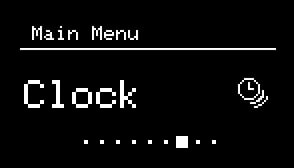
NGEN includes 3 clock generators that can be used for clocking all 16 tracks.
Each clock generator has a separate clock count and can trigger all tracks relative to it. This means multiple clock generators can be active at the same time.
While in the CLOCK sub-menu, the most relevant parameters for the selected clock generator are mapped to the NGEN's potentiometers.
Selecting a Clock
To select a different clock, navigate to the CLOCK sub-menu (from the MAIN MENU), hold down the TRACK / CLK button and turn the MENU ENCODER.
The name of the selected clock generator will be displayed on the top-left section of the display.
Each clock also has a unique animation that can be used to visualize its current state (if Idle Mode is set to ANIMATION).
List of Available Clock Generators
MIDI Clock
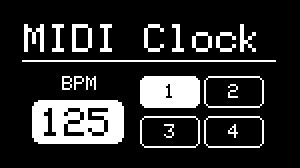
The MIDI Clock is the default clock generator used by NGEN. While active, the MIDI Clock will sync to 24 PPQN MIDI Clock signals received via the MIDI IN jack and USB.
Parameter List:
| Parameter | Description | Hardware Mapping |
|---|---|---|
| Swing | Sets the swing amount for all tracks | PARAM 1 |
Free Clock
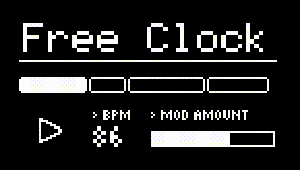
The Free Clock is the NGEN's internal clock and it can be used to generate an internal clock when no external MIDI Clock is available. It also features an 8-stage swing sequencer that can be used to create interesting swing patterns.
Parameter List:
| Parameter | Description | Hardware Mapping |
|---|---|---|
| BPM | Sets the BPM for the internal clock | PARAM 1 |
| Length | Sets the length of the swing sequence | PARAM 2 |
Modulation (MOD) |
Sets the amount of clock modulation (swing) | PARAM 3 |
| Swing | Sets the swing amount | - |
| Generate | Generates a new swing sequence | GENERATE |
Bounce Clock
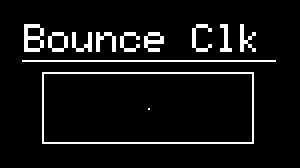
The Bounce Clock is an experimental clock generator that uses virtual balls (dots) enclosed in a box to generate its clock signal. The clock advances whenever one of the balls collides with box boundaries. The number of balls and the shape of the box can be controlled via the available parameters.
Parameter List:
| Parameter | Description | Hardware Mapping |
|---|---|---|
| Speed | Sets the speed of the balls | PARAM 1 |
| Balls | Sets the number of balls | PARAM 2 |
| Width | Sets the width of the box | PARAM 3 |
| Height | Sets the height of the box | PARAM 4 |
| Reset | Reset the position of all balls to the center | GENERATE |
Generator
About Generators
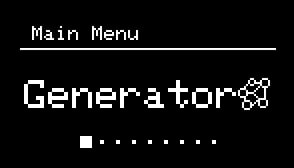
The generators in NGEN are designed to produce MIDI notes and sequences for external MIDI instruments.
Each generator employs a distinct algorithm to generate unique MIDI sequences based on specific musical concepts, styles, and production techniques.
The output from each generator is simultaneously routed to the Track's MIDI Out and Aux Out ports. This dual routing capability allows MIDI notes to be transmitted from one track to another, enabling complex signal chaining and inter-track interaction.
Each track within the system can independently load any available generator, providing flexibility in configuring individual tracks for different musical tasks.
Info
The animations for each generator are displayed via the Idle Mode feature while in the Generator sub-menu. To see the animations, set Idle Mode is set to Animation in the Settings, navigate to the Generator sub-menu and leave the machine idle until the display switch to the Idle Mode.
Generating New Sequences
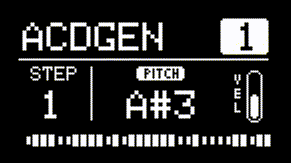
Most generators in NGEN can produce an unlimited number of sequences based on their internal algorithms.
To generate a new sequence for the active Track/Generator, press the GENERATE button.
To generate a variation of the current pattern, hold GENERATE, turn the MENU ENCODER counterclockwise to adjust the variation amount, and then release GENERATE.
To randomize the state of the current track, hold GENERATE, turn the MENU ENCODER clockwise, and release GENERATE.
Generator Parameters
While in the GENERATOR sub-menu or the MAIN MENU, the main parameters of the selected generator are mapped to the NGEN 4 knobs (PARAM 1, PARAM 2, PARAM 3, and PARAM 4):
- 4 Parameters are mapped to the knobs directly.
- 4 Additional parameters are accessible by holding down FUNCTION while moving the knobs.
Some parameters such as Length, Shift and Density are available in many of the available generators. These common parameters are always mapped to the same knobs to improve usability and consistency.
A complete list of parameters available for the selected Generator can be accessed via the GENERATOR sub-menu available in the MAIN MENU.
List of Available Generators
ACDGEN
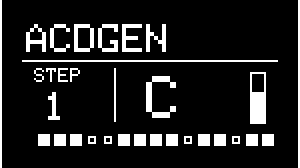
Generator Description:
ACDGEN is a generator that uses the Spektro Audio ACDGEN algorithms to generate melodies and basslines.
The 8 different algorithms available in ACDGEN can generate sequences that vary in style and purpose:
• Normal: A straightforward random algorithm.
• Floor: Uses a smaller selection of notes and has a higher probability of playing the fundamental / base note (great for basslines).
• FifthOct: Limits the note selection to the fundamental / base note and its fifth.
• Upwards: Generates a sequence that tends to go up in the active scale.
• Up-Stepped: Similar to Upwards but it can also alternate between higher notes and the fundamental / base note.
• Downwards: Generates a sequence that tends to go down in the active scale.
• Down-Stepped: Similar to Downwards but it can also alternate between lower notes and the fundamental / base note.
• ARP3: Algorithm inspired by arpeggiated sequences.
• Lead: Generates sequences with longer and more sustained notes that can be used for lead lines and main melodies.
• Legato: Generates sequences where all notes are played in legato (each note lasts until the next note).
Parameter List:
| Parameter | Description | Hardware Mapping |
|---|---|---|
| Generate | Generates a new sequence. | GENERATE |
| Variate | Generates a new variation of the previously generated sequence. | FUNCTION + GENERATE |
| Shift | Transposes the sequence diatonically. | PARAM 1 |
| Length | Sets the length of the sequence. | PARAM 2 |
| Density | Sets the sequence's note density. | PARAM 3 |
| Algorithm | Selects the mode used to generate the next sequence. | PARAM 4 |
| KB Shift | Toggles the keyboard shift feature (transposition via MIDI input). | – |
| Note Len | Sets the proportional note length of generated notes. | FUNCTION + PARAM 2 |
| Random Vel | Sets the amount of random MIDI velocity. | FUNCTION + PARAM 3 |
| Hold Prob | Sets the hold probability (for generating notes longer than 1/16). | FUNCTION + PARAM 4 |
| Octave | Sets the base octave for the sequence. | FUNCTION + PARAM 1 |
| Slide Prob | Sets the probability of generating slide steps | – |
Base Velocity (Base Vel) |
Sets the base MIDI velocity of generated notes | – |
| Accent | Sets the accent amount | – |
| Offset | Sets a beat offset for the ACDGEN sequence (in 1/16 steps). | – |
ARPER
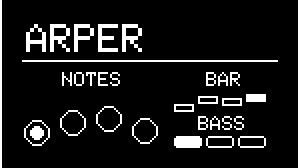
Generator Description:
Arper is a generator designed to generate classic arpeggios using an algorithmically generated chord progression.
Parameter List:
| Parameter | Description | Hardware Mapping |
|---|---|---|
| Generate | Generates a new sequence. | GENERATE |
| Restart | Restarts the sequence | – |
| Bass Shift | Transposes the bass note diatonically. | PARAM 1 |
| Shift | Transposes the additional notes diatonically. | PARAM 2 |
| Bars | Sets the length of the total sequence in bars | PARAM 3 |
| Spread | Sets the distance between intervals | PARAM 4 |
| Octave | Sets the base octave for the sequence. | FUNCTION + PARAM 1 |
| Octave Random | Sets the probability of randomizing the octave of generated notes | FUNCTION + PARAM 2 |
| Density | Sets the sequence's density. | FUNCTION + PARAM 3 |
| Bass RPT | Sets how often the bass note gets played | FUNCTION + PARAM 4 |
| Note Len | Sets the proportional note length of generated notes. | – |
| Bass Lock | Locks the bass note to the root note of the scale. | – |
DRUMGEN
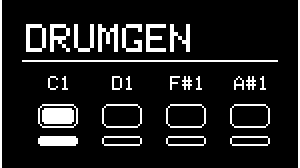
Generator Description:
DrumGen is a 4-part drum sequencer that uses 3D probability templates to generate sequences based on certain music styles.
A new template can be selected via the TEMPLATE parameter or by pressing SHIFT + Generate.
The 4 parts are completely independent and can be set to individual sequence lengths, probability and MIDI notes.
New DrumGen templates can be created using the open-source DrumGen Template Editor.
Parameter List
| Parameter | Description | Hardware Mapping |
|---|---|---|
| Generate | Generates a new sequence | GENERATE |
| Density 1 | Sets part 1's probability | PARAM 1 |
| Density 2 | Sets part 2's probability | PARAM 2 |
| Density 3 | Sets part 3's probability | PARAM 3 |
| Density 4 | Sets part 4's probability | PARAM 4 |
| Length 1 | Sets part 1's sequence length | FUNCTION + PARAM 1 |
| Length 2 | Sets part 2's sequence length | FUNCTION + PARAM 2 |
| Length 3 | Sets part 3's sequence length | FUNCTION + PARAM 3 |
| Length 4 | Sets part 4's sequence length | FUNCTION + PARAM 4 |
| Note 1 | Set part 1's MIDI note | – |
| Note 2 | Set part 2's MIDI note | – |
| Note 3 | Set part 3's MIDI note | – |
| Note 4 | Set part 4's MIDI note | – |
| Template | Selects a new template | FUNCTION + GENERATE |
| Random | Adds randomness to the sequence. | – |
INPUT SEQUENCER (INSEQ)

Generator Description:
The Input Sequencer is a non-algorithmic generator that lets you record incoming MIDI notes to it's sequence (up to 32 steps) and play them back.
Recorded sequences can be manipulated using parameters such as Length, Probability and Note Length.
During recording, the GENERATE button adds a silent / mute step and the FUNCTION + GENERATE shortcut adds a hold step.
Parameter List:
| Parameter | Description | Hardware Mapping |
|---|---|---|
| Recording | Toggles recording | – |
| Direction | Sets the playback direction | PARAM 4 |
| Shift | Transposes the sequence diatonically. | PARAM 1 |
| Length | Sets the length of the sequence. | PARAM 2 |
Probability (Prob) |
Sets the probability of playing back notes in the sequence. | PARAM 3 |
Note Length (Note Len) |
Sets the proportional note length of generated notes. | FUNCTION + PARAM 2 |
| Quantize | Toggles pitch quantization of the sequence (based on the active Key and Scale). | – |
LUAR
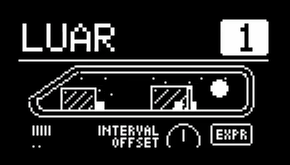
Generator Description:
Luar is a hybrid (mono / poly) generator that combines different techniques to create rhythmic polyphonic sequences. It uses two gate sequences (low and high) that, when combined, generate a chord.
Parameter List:
| Parameter | Description | Hardware Mapping |
|---|---|---|
| Generate | Generates a new sequence | GENERATE |
| Transpose | Transposes the sequence . | PARAM 1 |
| Length | Sets the total length of the sequence. | PARAM 2 |
| Density | Sets the sequence's density. | PARAM 3 |
| Balance | Sets the balance between low and high notes. | PARAM 4 |
| Octave | Sets the octave. | FUNCTION + PARAM 1 |
| Interval | Sets the accent and pitch interval. | FUNCTION + PARAM 2 |
| Random | Sets the random amount for step types (note x chords). | FUNCTION + PARAM 3 |
| Bass Offset | Sets the beat offset for the bass sequence. | FUNCTION + PARAM 4 |
| Express | Enables chord articulations / expressions. | – |
LOOPER
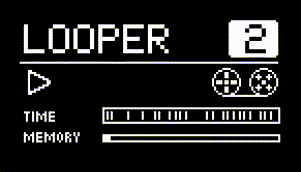
Generator Description:
The Looper is a utility Generator that functions as a polyphonic MIDI looper, capable of recording loops up to 4 bars (32 steps) in length with a maximum of 32 MIDI notes. It receives MIDI notes from an external source via a Track's MIDI Input Channel or from other Tracks using an Aux Out. The Looper operates with an internal resolution of 24 PPQN, which is the standard for MIDI clock.
To record a loop:
-
Route the desired MIDI notes to the Looper's track.
-
Press the GENERATE button to clear the buffer and begin recording.
-
Wait for the buffer to fill completely, or press GENERATE a second time to stop the recording process.
Once recording is complete, the Looper automatically filters out any duplicate notes and assigns a Density value to each note in the sequence.
Parameter List:
| Parameter | Description | Hardware Mapping |
|---|---|---|
| Record | Start / Stop Recording | GENERATE |
| Shift | Transposes the sequence diatonically. | PARAM 1 |
| Length | Sets the playback loop length. | PARAM 2 |
| Density | Sets the density amount. | PARAM 3 |
| Quantize | Toggles pitch quantization. | |
| Beat Quant | Toggles tempo / beat quantization (1/16) |
MARP
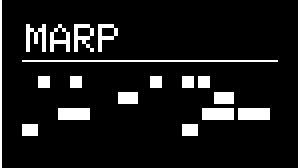
Generator Description:
MARP is designed to generate arpeggios by creating separate note sequences for each of its 4 parts and combining them.
Each of these four parts is assigned to a different note (the first one is always set to the root note of the select key and scale) and also features individual Length parameters.
Changing the individual length of each of the 4 parts can result in interesting polyrhythmic sequences.
Parameter List:
| Parameter | Description | Hardware Mapping |
|---|---|---|
| Generate | Generates a new sequence | GENERATE |
| Shift | Transposes the sequence diatonically. | PARAM 1 |
| Length | Sets the total length of the sequence. | PARAM 2 |
| Density | Sets the sequence's density. | PARAM 3 |
| Offset | Sets the offset of the sequence. | PARAM 4 |
| Length 1 | Sets the length of the first note's sequence. | FUNCTION + PARAM 1 |
| Length 2 | Sets the length of the second note's sequence. | FUNCTION + PARAM 2 |
| Length 3 | Sets the length of the third note's sequence. | FUNCTION + PARAM 3 |
| Length 4 | Sets the length of the fourth note's sequence. | FUNCTION + PARAM 4 |
MIDI PLAYER
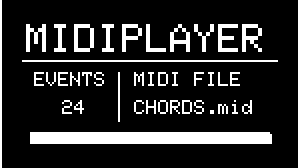
Generator Description:
MIDI PLAYER lets you load MIDI loops from .mid files stored in the MIDI folder of the SD card. It was designed to give users an option to play back specific / pre-recorded MIDI loops during live performances.
Because it was designed to work with simple MIDI loops, MIDI PLAYER only works with .mid files that contain 1 channel and less than 128 notes.
Loops can be manipulated in real time by adjusting the Length, Direction, Shift and Density parameters. It's also possible to re-quantize the notes in the loop to the active Key and Scale.
Parameter List:
| Parameter | Description | Hardware Mapping |
|---|---|---|
| Load File | Loads a new MIDI file. | GENERATE |
| Length | Sets the total length of the sequence. | PARAM 2 |
| Density | Sets the sequence's density. | PARAM 3 |
| Transpose | Transposes the sequence. | PARAM 1 |
| Direction | Sets the playback direction: FRWRD, BCKWRD, RANDOM. | PARAM 4 |
| Quantize | Shifts notes to active Key and Scale. | - |
NSL ENGINE
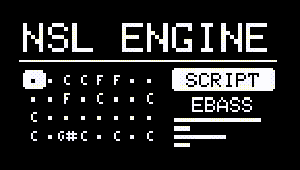
Generator Description:
The NSL Engine is a programmable generator that can run NSL files and features a 32-step sequencer.
For more information about NSL (NGEN Scripting Language), check out the NSL documentation.
Parameter List:
| Parameter | Description | Hardware Mapping |
|---|---|---|
| Generate | Generates a new sequence. | GENERATE |
| Variate | Generates a variation based on the current sequence. | FUNCTION + GENERATE |
| Shift | Transposes the sequence diatonically. | PARAM 1 |
| Length | Sets the total length of the sequence. | PARAM 2 |
| Density | Sets the sequence's density. | PARAM 3 |
| Param 1 | Generic parameter 1 | FUNCTION + PARAM 1 |
| Param 2 | Generic parameter 2 | FUNCTION + PARAM 2 |
| Param 3 | Generic parameter 3 | FUNCTION + PARAM 3 |
| Param 4 | Generic parameter 4 | FUNCTION + PARAM 4 |
| Load File | Loads a NSL file | – |
POLYFORM
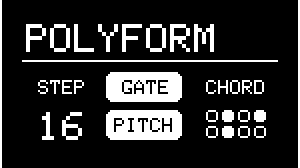
Generator Description:
Polyform is a reactive generator based on the Spektro Audio Polyform Max for Live device. It uses a polyphonic algorithm designed to respond to incoming MIDI notes.
Because of its responsive nature, Polyform can generate polyphonic sequences based on an incoming monophonic sequence in real-time. Feed it a bassline and it'll automatically generate some chords to go on top of it. If the bassline changes, Polyform will adjust it's own sequences automatically.
In order to use Polyform, route the output of another Track to Polyform's track via the Aux Out.
Parameter List:
| Parameter | Description | Hardware Mapping |
|---|---|---|
| Generate | Generates a new sequence. | GENERATE |
| Variate | Generates a variation based on the current sequence. | FUNCTION + GENERATE |
| Shift | Transposes the sequence diatonically. | PARAM 1 |
| Length | Sets the total length of the sequence. | PARAM 2 |
| Density | Sets the sequence's density. | PARAM 3 |
| Delay | Sets the delay for generated note (x/16) | PARAM 4 |
Pitch Probability (Pitch %) |
Sets the pitch probability. | FUNCTION + PARAM 1 |
Gate Probability (Gate %) |
Sets the gate probability. | FUNCTION + PARAM 2 |
Chord Probability (Chord %) |
Sets the chord probability. | FUNCTION + PARAM 3 |
Inversion Probability (Inversion) |
Sets the probability of random chord inversion | – |
Inversion Range (Inv Range) |
Sets the range of the chord inversions | – |
Chord Quality (Chord Q) |
Selects the preset of chord intervals used to generate chords | – |
| Trigger | Sets the mode for advancing Polyform's internal sequence | – |
POP
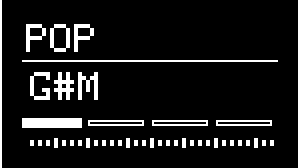
Generator Description:
POP is designed to generate traditional chord progressions algorithmically.
When generating a new sequence, POP selects 4 chords and generates a gate sequence to play those chords. POP will advance to the next chord after a certain number of steps determined by the Chord Length parameter.
POP will generate triads (3-note chords) by default but it can also invert chords and generate different types of chords (+7, +9, +13, sus2, sus4) according to the Inv Prob and Type Prob parameters respectively.
The MIDI velocity of generated chords is determined by the Velocity and Balance parameters. Velocity determines the base velocity of the chords and Balance determines the correlation between MIDI velocity and note lenghts.
At 50, Balance uses the same velocity for short and long notes. At 0, short notes will have a higher velocity and long notes will have a lower velocity. At 100, short notes will have a lower velocity and long notes will have a higher velocity.
Modes:
• STABS: Generates a sequence of stabs (short chords) that can be used for house, techno, and other dance music genres. In this mode, Density disables certain chords in the sequence based on their density value.
• FIXED LEN: Generates a sequence of chords with a fixed length and a top melody. In this mode, Density controls the density of the top melody.
• VARI LEN: Generates a sequence of chords with variable length. In this mode, Density controls the density of generated chords.
• DUAL ESEQ: Uses a dual euclidean algorithm to generate a rythmic chord pattern.
For better results, we recommend generating a new pattern after changing modes.
Parameter List:
| Parameter | Description | Hardware Mapping |
|---|---|---|
| Generate | Generates a new sequence | GENERATE |
| Shift | Transposes the sequence diatonically. | PARAM 1 |
| Length | Sets the total length of the sequence. | PARAM 2 |
| Density | Sets the sequence's density. | PARAM 3 |
| Velocity | Sets the base velocity of generated notes. | PARAM 4 |
Type Probability (Type Prob) |
Sets the probability of different chord types. | FUNCTION + PARAM 1 |
Chord Length (Chord Len) |
Sets the length of each chord. | FUNCTION + PARAM 2 |
Inversion Probability (Inv Prob) |
Sets the probability of chord inversions. | FUNCTION + PARAM 3 |
| Balance | Sets the velocity of short x long notes. | FUNCTION + PARAM 4 |
| Mode | Sets the POP mode. | – |
| Express | Enables chord articulations / expressions. | – |
SAMBA
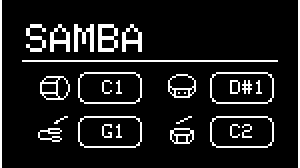
Generator Description:
Samba is a percussive generator inspired by the Brazilian genre and based on a 4-part euclidean sequencer. All four parts are controlled by shared parameters. Although named after a specific genre, Samba is capable of generating percussing rhythms/grooves that can be used for all kinds of different genres.
Note Length Modes:
• FIXED: All notes have the same length (1/16).
• DYNAMIC 1: Sets the length of the notes based on the length of each part's sequence.
• DYNAMIC 2: Sets the length of the notes based on the number of notes in each part's sequence.
Parameter List:
| Parameter | Description | Hardware Mapping |
|---|---|---|
| Generate | Generates a new sequence | GENERATE |
| Spread | Offsets all four parts. | PARAM 1 |
| Length | Sets the total length of the sequence. | PARAM 2 |
| Density | Sets the sequence's density. | PARAM 3 |
| Random | Sets the probability of random hits. | PARAM 4 |
| Rotate | Rotates all four sequences forward. | FUNCTION + PARAM 1 |
| Note Len | Sets the note length mode. | FUNCTION + PARAM 2 |
Probability (Prob) |
Sets the probability of all four parts. | FUNCTION + PARAM 3 |
| Note 1 | Set part 1's MIDI note | – |
| Note 2 | Set part 2's MIDI note | – |
| Note 3 | Set part 3's MIDI note | – |
| Note 4 | Set part 4's MIDI note | – |
SHUFFLER
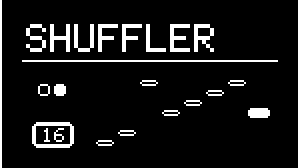
Generator Description:
Shuffler is a generator designed to play and mangle sliced loops. To get the most out of Shuffler, it's recommended that loops are sliced by the grid (preferably 1/16 or 1/8).
The different modes available in Shuffler are capable of sequencing the slices in different ways:
• Sequenced (SEQ): This mode uses a generated sequence to play the slices in a different order to create new variations of the loop.
• Forward (FWWRD): Uses a non-quantized rising note sequence according to the Start note and Length. This mode will play loops sliced in 1/16 in their original form.
• Backwards (BCKWRD): Similar to Forward except it'll play the slices in reverse/backward.
Parameter List:
| Parameter | Description | Hardware Mapping |
|---|---|---|
| Generate | Generates a new sequence (for SEQ mode) | GENERATE |
| Variate | Generates a variation based on the current sequence. | FUNCTION + GENERATE |
| Repeat | Set the number of note repeats. | PARAM 1 |
| Length | Sets the length of the sequence. | PARAM 2 |
| Density | Sets the sequence's note density. | PARAM 3 |
| Mode | Sets the playback mode. | PARAM 4 |
Note Length (Note Len) |
Sets the proportional note length of generated notes. | FUNCTION + PARAM 2 |
Random Probability (Rnd Prob) |
Sets the probability of playing a random note. | FUNCTION + PARAM 4 |
| Quantize | Enables pitch quantization | – |
| Start | Sets the pitch of the first slice | – |
THRU
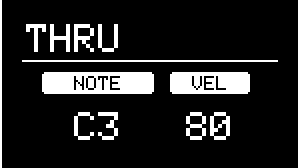
Generator Description:
The Thru generator is a simple pass-through generator that can be used for duplicating notes generated from a different track or further processing sequences through an additional MIDI FX slot (routed via the Tracks' Aux Output).
Parameter List:
| Parameter | Description | Hardware Mapping |
|---|---|---|
| Shift | Transposes incoming MIDI notes. | PARAM 1 |
Max Velocity (Max Vel) |
Sets the max MIDI velocity. | PARAM 2 |
| Probability | Sets the probability of playing back incoming notes. | PARAM 3 |
Random Velocity (Rnd Vel) |
Sets the amount of random velocity. | PARAM 4 |
| Quantize | Enables pitch quantization | – |
| Delay | Delays incoming note by x beats | FUNCTION + PARAM 4 |
TURING

Generator Description:
Turing is an algorithm inspired by the Music Thing's Turing Machine. It uses a lockable 16-bit shift register to generate evolving sequences.
Parameter List:
| Parameter | Description | Hardware Mapping |
|---|---|---|
| Write | Flips the first bit. | GENERATE |
| Clear | Clears the shift register. | FUNCTION + GENERATE |
| Shift | Transposes the sequence diatonically. | PARAM 1 |
| Length | Sets the length of the sequence. | PARAM 2 |
Probability (Prob) |
Sets the probability of flipping the first bit. | PARAM 3 |
| Loop | Sets the probability of copying the last bit back into the first bit. | PARAM 4 |
| Octave | Sets the base octave for the sequence. | FUNCTION + PARAM 1 |
| Spread | Spreads the shift register read position between the different voices. | FUNCTION + PARAM 2 |
| Range | Sets the pitch range of the sequence (in semitones). | FUNCTION + PARAM 3 |
Clock Shift (Clk Shift) |
Sets the clock shift (offset) for the shift register (in 1/16 steps). | - |
| Voices | Sets the number of voices. | FUNCTION + PARAM 4 |
MIDI FXs
About MIDI FXs:
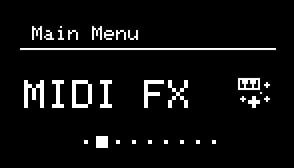
NGEN features a number of different MIDI FX's that can be used to manipulate and enhance sequences played by the Generators non-distructively.
MIDI FXs Parameters:
As with Generators, each MIDI FXs contains a set of parameters that can be adjusted via the MIDI FX sub-menu available in the MAIN MENU.
While in the MIDI FX sub-menu, the most relevant parameters for selected MIDI FX are mapped to the NGEN's potentiometers:
- 4 Parameters mapped to the potentiometers directly.
- 4 Additional parameters are accesible by holding down FUNCTION while moving the potentiometers.
Certain MIDI FX's also use the GENERATE button to generate new internal sequences.
List of Available MIDI FXs:
ACCENT
Accent changes the MIDI velocity of incoming MIDI notes according to it's internal velocity sequence in order to create more repeatable and prominent accent patterns.
List of Parameters:
| Parameter | Description | Hardware Mapping |
|---|---|---|
| Generate | Generates a new accent sequence | GENERATE |
| Length | Length of the accent sequence | PARAM 2 |
| Intensity | Increases the velocity of all MIDI notes to 127 | PARAM 3 |
CALL
Call is a MIDI FX that uses the "call and response" technique. It separates incoming MIDI notes into two groups based on different modes and processes them separately.
Notes in the first group are sent directly to the output, while notes in the second group are modified according to the selected target.
Each group's note probability can be adjusted using the two separate Probability parameters.
Modes:
-
PITCH: Separates notes based on pitch
-
BEATS: Separates notes based on beat count
-
NOTES: Separates notes based on note count
Targets:
-
CHANNEL: Directs notes from the second group to the next MIDI channel (after the main channel set via Track Channel Out)
-
OCTAVE: Transposes notes in the second group by one octave
List of Parameters:
| Parameter | Description | Hardware Mapping |
|---|---|---|
| Mode | Sets the mode for separating notes | PARAM 1 |
| Target | Sets the target for the second group | - |
| Threshold | Sets the threshold for the selected mode | PARAM 2 |
| Probability 1 | Group 1 Probability | PARAM 3 |
| Probability 2 | Group 2 Probability | PARAM 4 |
| Offset | Interval of the third chord note | - |
| Random | Sets the random amount for group separation | FUNCTION + PARAM 2 |
CHORD
Chords transforms single notes into chords by adding up to 4 notes on top of incoming notes based on specified intervals. There's also an option to quantize those additional notes or leave them unquantized.
List of Parameters:
| Parameter | Description | Hardware Mapping |
|---|---|---|
| Quantize | Quantizes all intervals to the active key / scale | – |
| Chord Interval 1 | Interval of the first chord note | PARAM 1 |
| Chord Interval 2 | Interval of the second chord note | PARAM 2 |
| Chord Interval 3 | Interval of the third chord note | PARAM 3 |
| Chord Interval 4 | Interval of the third chord note | PARAM 4 |
| Probability | Probability of triggering a chord | FUNCTION + PARAM 3 |
| Expression | Set the chord expression | FUNCTION + PARAM 4 |
ECHOES
Echoes is a MIDI delay effect that creates additional notes delayed by the specified delay time.
List of Parameters:
| Parameter | Description | Hardware Mapping |
|---|---|---|
| Delay Time | Delay time in milliseconds | PARAM 1 |
| Feedback | Feedback amount | PARAM 2 |
Probability (PROB) |
Probability of the echoes | PARAM 3 |
Falloff (FALLOFF) |
MIDI Velocity falloff of the echoes | PARAM 4 |
Octave Random (OCT RND) |
Randomizes the octave of the echoes | FUNCTION + PARAM 1 |
GLITCH
The Glitch MIDI FX can be used to mangle and glith up sequences via a random ratcheting processor and pitch / velocity modulation. It's great for spicing up sequences and adding some IDM-style glitches to a performance.
List of Parameters:
| Parameter | Description | Hardware Mapping |
|---|---|---|
| Repeats | Maximum number of note ratchets | PARAM 1 |
| Gate Length | Length of the note ratchets | PARAM 2 |
| Probability | Probability of a glitch happening | PARAM 3 |
| Random | Amount of glitch randomization | PARAM 4 |
| Pitch Mod | Enables octave randomization | – |
HUMANIZER
Humanizer is designed to make sequences sound more natural as if it was played by a human. It works by adding random amounts of delay and velocity modulation to incoming notes.
It's great for making polyphonic sequences sound less mechanical and static.
List of Parameters:
| Parameter | Description | Hardware Mapping |
|---|---|---|
Delay Probability (DLY PROB) |
Probability of delaying a MIDI note | PARAM 1 |
Velocity Probability (VEL PROB) |
Probability of a modulating a note's velocity | PARAM 2 |
| Max Delay | Maximum delay length | PARAM 3 |
Velocity Modulation (VEL MOD) |
Depth of velocity modulation | PARAM 4 |
MODULATOR
The Modulator FX can be used for modulating MIDI control changes (CC) of external instruments. A common use-case would be to use it to modulate a filter cutoff frequency of a synthesizer via MIDI CC.
List of Parameters:
| Parameter | Description | Hardware Mapping |
|---|---|---|
| Generate | Generates a new modulation sequence | GENERATE |
| Send | Sends a CC message (for mapping purposes) | FUNCTION + GENERATE |
Sequence Amount (SEQ AMOUNT) |
Amount of sequence modulation | PARAM 1 |
| Length | Length of the modulation sequence | PARAM 2 |
| Offset | Sets the offset value (minimum value) | PARAM 3 |
| Depth | Sets the modulation depth (maximum value) | PARAM 4 |
| CC Out | CC number to send | – |
PROGRAM SEQUENCER (PROG SEQ)
The Program Sequencer MIDI FX offer a way of sequencing MIDI Program Changes creatively. When used with synthesizer / drum machines that respond quickly to program changes, these program change sequences will make it sound as if there are multiple different instruments being played sequentially.
List of Parameters:
| Parameter | Description | Hardware Mapping |
|---|---|---|
| Generate | Generates a new program change sequence | GENERATE |
| Length | Length of the program change sequence | PARAM 2 |
| Hits | Number of MIDI notes needed to advance the sequence | PARAM 3 |
Max Program (MAX PROG) |
Maximum program change number | PARAM 4 |
| Sync | Waits for the next clock pulse to send the next program change | – |
| Delay | – | |
| Step 1 | Sets the program change number of the first step | FUNCTION + PARAM 1 |
| Step 2 | Sets the program change number of the second step | FUNCTION + PARAM 2 |
| Step 3 | Sets the program change number of the third step | FUNCTION + PARAM 3 |
| Step 4 | Sets the program change number of the fourth step | FUNCTION + PARAM 4 |
| Step 5 | Sets the program change number of the fifth step | – |
| Step 6 | Sets the program change number of the sixth step | – |
| Step 7 | Sets the program change number of the seventh step | – |
| Step 8 | Sets the program change number of the eighth step | – |
SHAPER
The Shaper MIDI FX scales incoming MIDI notes based on an adjustable pitch and velocity range. It also includes options to multiply note lengths and to map MIDI notes to different MIDI channels based on their pitch (useful for triggering certain drum machines / samplers such as the Elektron Digitakt and Octatrack).
List of Parameters:
| Parameter | Description | Hardware Mapping |
|---|---|---|
Mode (MODE) |
Sets the mode of the Shaper (Clip / Scale / Drop) | FUNCTION + PARAM 1 |
Pitch Minimum (PITCH MIN) |
Lowest possible note (0-127) | PARAM 1 |
Pitch Maximum (PITCH MAX) |
Highest possible note (0-127) | PARAM 2 |
Velocity Minimum (VEL MIN) |
Lowest possible velocity (0-127) | PARAM 3 |
Velocity Maximum (VEL MAX) |
Highest possible velocity (0-127) | PARAM 4 |
Length Multiplier (LEN MULT) |
Multiplies the length of incoming MIDI notes | FUNCTION + PARAM 2 |
Channel Mapping (CH Map) |
Maps incoming MIDI notes to different MIDI channels based on their pitch * | – |
Map Pitch (Map Pitch) |
Sets the pitch of converted MIDI notes (while in Ch Map) |
FUNCTION + PARAM 3 |
* Pitch Based Channel Mapping
C notes are mapped to the Track's Output Channel and all other pitches are mapped according to their distance from C (in semitones), so D notes are mapped to Out Ch + 2, D# to Out CH + 3, and so on. After being mapped to their respective channels, all notes are set to the same pitch (Map Pitch).
SPRAY
The Spray MIDI FX creates a delay-like effect by generating copies of incoming MIDI notes based on probability and random delay time.
List of Parameters:
| Parameter | Description | Hardware Mapping |
|---|---|---|
| Max Delay | Maximum delay time (in milliseconds) | PARAM 1 |
| Max Repeats | Maximum number of repetitions of delayed notes (similarto feedback) | PARAM 2 |
Probability (PROB) |
Probability of spraying a note | PARAM 3 |
Falloff (FALLOFF) |
MIDI Velocity falloff of sprayed notes | PARAM 4 |
Octave Random (OCT RND) |
Randomizes the octave of the sprayed notes | FUNCTION + PARAM 1 |
Velocity Random (VEL RND) |
Randomizes the velocity of the sprayed notes | FUNCTION + PARAM 2 |
STRUM
The Strum MIDI FX can be used to create a strumming effect by adding a short random delay between notes received within the same 1/16 clock step.
List of Parameters:
| Parameter | Description | Hardware Mapping |
|---|---|---|
| Max Delay | Maximum delay time (in milliseconds) | PARAM 1 |
Velocity Multiplier (VEL MULT) |
Decreases the delay time according to MIDI velocity | PARAM 2 |
| Random | Switches between sequence or random order for the delay time | PARAM 3 |
Patterns
About Patterns
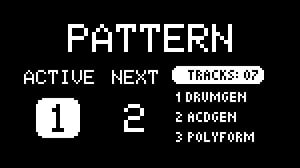
The pattern system in NGEN is designed to let users create and perform different sections of a song/project. Patterns can store and recall settings for all tracks (including their Generators and MIDI FX). Global and clock settings are only stored in Projects.
Each Project contains 8 pattern slots that can be saved, copied, pasted, and deleted from the Pattern Selector menu (accessible via the PATTERN button).
The Pattern Selector displays the active pattern on the left (ACTIVE), the selected pattern on the center (NEXT) and the Generator and MIDI FX selected for the first 3 active tracks.
Loading / Queuing Patterns
NGEN offer 3 methods for loading / queuing patterns:
1 - Press the PATTERN button to open the Pattern Selector, select the pattern using the MENU ENCODER and click on the encoder to load.
2 - Turn the MENU ENCODER while holding down the PATTERN button to select a pattern, release the button to load the selected pattern.
3 - Use the shortcuts PATTERN + GENERATE to load the next pattern in the sequence or PATTERN + FUNCTION + GENERATE to load the previous pattern in the sequence.
Patterns are queued and loaded at the beginning of the next bar if NGEN is playing or immediately if NGEN is stopped.
Saving Patterns
The changes you make in NGEN are not automatically saved to the current pattern to avoid accidental overwriting of patterns.
To save the current pattern to one of the available slots, follow these steps:
1 - Open the Pattern Selector by pressing the PATTERN button.
2 - Select which pattern slot you'd like to save the current pattern to by turning the MENU ENCODER.
3 - Open the Pattern Edit menu by holding down the FUNCTION button and pressing the PATTERN button.
4 - Select the Save option to save the current pattern to the selected slot.
It's also possible to use the shortcut FUNCTION + MENU ENCODER to save the current pattern to the selected slot while in the Pattern Selector.
Pattern Generation

NGEN includes a new Pattern Generation feature that lets users generate an entire pattern at once by holding down TRACK | CLK and pressing the GENERATE button. This shortcut will generate new sequences for all active tracks.
If the Randomize State setting is enabled, NGEN will also assign random states to all tracks when generating a new pattern.
For more information about track states, check out the Track States section in the Track documentation.
It's also possible to generate variations of the current pattern by holding down TRACK | CLK + FUNCTION and pressing the GENERATE button.
Pattern Menu

The pattern edit menu can be accessed by holding down the FUNCTION button and pressing the PATTERN button while in the Pattern Selector.
The menu includes options for saving, copying, pasting, and deleting the selected pattern.
Generate All / Variate All

The last 2 options in the Pattern menu are Generate All and Variate All. These options let you explore NGEN's algorithmic pattern generation capabilities by generating or variating all patterns at once starting from the selected pattern.
These features can be used to create all 8 patterns in a project at once or to fill subsequent empty patterns.
Generate All generates 8 unique patterns and automatically saves them to the current project.
Variate All generates 8 variations of the current pattern and automatically saves them to the current project.
Warning
Generate All and Variate All won't affect / overwrite already saved patterns. If you'd like to overwrite a pattern, make sure to delete it first.
Pattern Reloading
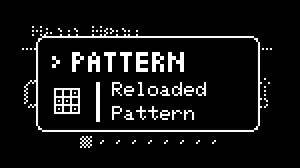
NGEN includes a new feature that lets users quickly reload the active pattern from it's last saved state by holding down PATTERN and pressing the RETURN button.
This feature is useful for quickly reloading an entire pattern after making changes to it during a live performance.
Workflow Suggestion
The pattern system can be used to create, store and load different variations based on the initial pattern.
After creating your first pattern, return to the Main Menu and save it as pattern one.
You can then create different variations by tweaking the different parameters and generating new sequences. To save each variation, load an empty pattern and save the current variation to it.
Performance Mode
About Performance Mode
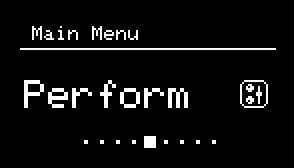
NGEN includes a dedicated performance mode available under the PERFORM sub-menu.
Performance Mode includes 8 macro parameters that let you map up to 4 parameters of any Generator or MIDI FX, in any track, per macro and set specific ranges for each mapping.
Macro mappings are stored in Project files and are recalled automatically when you load a Project.
Macro mapping

To map a parameter to a macro:
1 - Navigate to the PERFORM sub-menu
2 - Select a macro and click on the MENU ENCODER to adjust the macro mappings.
3 - Select the parameter slot number(Param #).
3 - Select the > Map To Param to activate mapping mode (indicated by the M→ icon on the display's top section).
4 - Navigate to a parameter and press the MENU ENCODER to select the displayed parameter.
5 - Adjust the minimum and maximum values via the Min and Max settings.
Track Muting
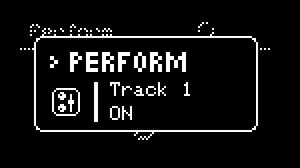
While in the PERFORM sub-menu, you can use the 4 buttons (TRACK | CLK, PATTERN, FUNCTION, and GENERATE) to mute/unmute the first 4 tracks.
Muting works by disabling the track instead of affecting the Generator's parameters.
Projects
About Projects
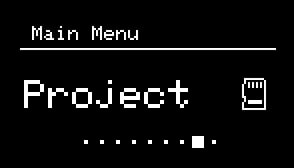
Similarly to standard DAWs, NGEN can save and load entire sessions as project files. These files are stored in a microSD or directly to NGEN's internal memory (HW version 1.1 and above).
A project file contains data for Tracks (including data for the active Generators, MIDI FX and I/O routings), Clock Generators, Scale, Perform Mode, and Patterns.
After saving or loading a project, that project becomes the active project for all Patterns.
To save a project, navigate to the Projects sub-menu, select the Save or Save As option. Save As option will prompt you to name the project file.
To load a project, navigate to the Projects sub-menu, select the Load option, and select what file you'd like to load.
To create a new project file, navigate to the Projects sub-menu, select the New option. This will clear all data from the current project and create a new one.
Projects can not be renamed through NGEN's interface. To rename a project, connect the microSD card to your computer (via a microSD to USB adapter) and rename the files inside the Projects folder (we suggest limiting the filename to 10 characters).
Loading and Saving Projects During Playback
It is possible to load and save projects while NGEN is playing without any interruptions.
Projects are cached and loaded at the beginning of the next bar. This allows you to switch between projects as if you were switching between patterns.
This feature is particularly useful for live performances and jam sessions where projects can used to different songs or sections of a song.
NGEN uses a separate core to handle the loading and saving of projects, ensuring that the audio engine is not interrupted during the process.
Attention
If you plan on switching between projects during a performance, make sure you have the same Clock Generators enabled in the projects you're switching between.
Scale
About Scale
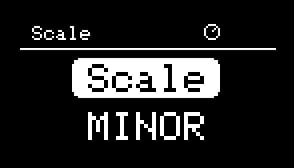 Because NGEN is designed with live performance in mind, most of the Generators process notes in terms of musical intervals rather than specific notes. Therefore these Generators use the selected Key and Scale in the SCALE sub-menu to translate those intervals to the appropriate notes.
Because NGEN is designed with live performance in mind, most of the Generators process notes in terms of musical intervals rather than specific notes. Therefore these Generators use the selected Key and Scale in the SCALE sub-menu to translate those intervals to the appropriate notes.
This approach lets the user change the Key and Scale of all Tracks simultaneously via the SCALE sub-menu (available in the MAIN MENU).
A global Octave control is also available under the Scale sub-menu.
List of Available Scales
-
Minor
-
Major
-
Harmonic Minor (
mHARM) -
Melodic Minor (
mMELO) -
Major Pentatonic (
MPENT) -
Minor Pentatonic (
mPENT) -
Blues
-
Dorian (
DORIA) -
Lydian (
LYDIA) -
Locrian (
LOCRI) -
Arabic (
ARAB) -
Augmented (
AUGM) -
Wholetone (
WHOLE) -
Phrygian (
PHRYG) -
Chromatic (
CHROM) -
User Scale (
USER)
User Scale
The User Scale is a custom 12-note scale that can saved to individual Projects and can be edited using the Scale Editor.
Scale Editor
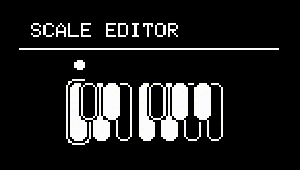
The Scale Editor allows you edit the User Scale by enabling or disabling notes.
Use the MENU ENCODE to select a note and press the MENU ENCODE to toggle it on or off.
To return to the Scale menu, press the RETURN button.
Warning
The Scale Editor is a beta feature and subject to change.
Tools
About Tools
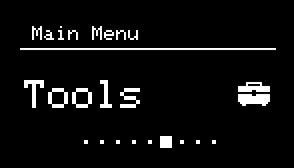
The Tools sub-menu contains different features that can be used to monitor, control, and configure NGEN's settings.
MIDI Monitor (Monitor)
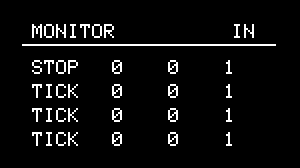
The built-in MIDI Monitor lets you track incoming and outgoing MIDI messages. It can be used to make sure that NGEN is receiving MIDI clock, notes, and control changes from other devices and that it's also sending MIDI messages appropriately.
The four columns in the MIDI Monitor represent message type, number (note or CC number), value, and channel.
To switch between the different views (INPUT, OUTPUT, and STATUS), turn the MENU ENCODER or press the GENERATE button.
Status View
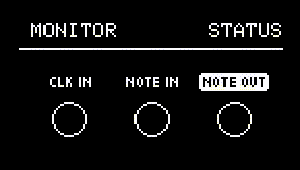
The STATUS view contains 3 indicators that can be used to quickly monitor if NGEN is receiving and sending MIDI.
-
CLK INindicates if NGEN is actively receiving MIDI Clock -
NOTE INindicates if NGEN is actively receiving MIDI note messages -
NOTE OUTindicates if NGEN is actively sending MIDI note messages
Template
The Template tool lets you load different track setup templates (Generator / MIDI FX / Clock Rate / Routings) to your current pattern.
Available templates:
House:
| Track Number | Generator | MIDI FX | Input Channel | Output Channel | Aux Output | Clock Rate | Note |
|---|---|---|---|---|---|---|---|
| 1 | DRUMGEN | - | 1 | 1 | - | 1/16 | Main drums |
| 2 | ACDGEN | - | 2 | 2 | 3 | 1/16 | Bass |
| 3 | POLYFORM | - | 3 | 3 | - | 1/16 | Polyphonic short synth |
| 4 | ACDGEN | - | 4 | 4 | - | 1/16 | Lead synth |
| 5 | ARPER | - | 5 | 5 | - | 1/16 | Percussive instrument |
| 6 | POP | HUMANIZER | 6 | 6 | - | 1/16 | Piano |
| 7 | SAMBA | - | 7 | 7 | - | 1/16 | Percussion |
Jungle:
| Track Number | Generator | MIDI FX | Input Channel | Output Channel | Aux Output | Clock Rate | Note |
|---|---|---|---|---|---|---|---|
| 1 | SHUFFLER | - | 1 | 1 | - | 1/8 | 1/8 Sliced Drum Break |
| 2 | ACDGEN | - | 2 | 2 | - | 1 | Pads / Legato Synth |
| 3 | ACDGEN | - | 3 | 3 | - | 1/8 | Sub Bass |
| 4 | ACDGEN | - | 4 | 4 | - | 1/8 | Sampled Stab |
| 5 | ARPER | HUMANIZER | 5 | 5 | - | 1/8 | Arp Synth |
Gen Demo:
| Track Number | Generator | MIDI FX | Input Channel | Output Channel | Aux Output | Clock Rate | Note |
|---|---|---|---|---|---|---|---|
| 1 | ACDGEN | - | 1 | 1 | - | 1/16 | |
| 2 | ARPER | - | 2 | 2 | - | 1/16 | |
| 3 | DRUMGEN | - | 3 | 3 | - | 1/16 | |
| 4 | INSEQ | - | 4 | 4 | - | 1/16 | |
| 5 | MARP | - | 5 | 5 | - | 1/16 | |
| 6 | MIDIPLAYER | - | 6 | 6 | - | 1/16 | |
| 7 | POLYFORM | - | 7 | 7 | - | 1/16 | |
| 8 | POP | - | 8 | 8 | - | 1/16 | |
| 9 | SAMBA | - | 9 | 9 | - | 1/16 | |
| 10 | SHUFFLER | - | 10 | 10 | - | 1/16 | |
| 11 | THRU | - | 11 | 11 | - | 1/16 | |
| 12 | TURING | - | 12 | 12 | - | 1/16 | |
| 13 | NSL | - | 13 | 13 | - | 1/16 |
Song Mode
The Song Mode available in NGEN works as 64-step event sequencer that can be used not only to sequence patterns, but also to sequence and automate actions like [Pattern] and [Track] generation, variation, and reloading.
When active, Song Mode will advance through the event list and trigger actions according to the settings of each event, without blocking any other user actions.
Besides it's primary use-case (to arrange patterns in to a song), Song Mode can also be used an automation tool for sequencing different actions like track muting, pattern / track generation, and track state randomization.
The Song Mode settings and data are stored in Projects.
Song Editor

The Song Mode Editor view consists of a grid of 4 columns and 4 rows. Each row represents an event slot and each column represents a value associated with that event: slot number, event type, value, and duration (in bars).
Turning the MENU ENCODER adjusts the selected column and clicking it advances to the next column.
It's also possible to move between columns by holding down FUNCTION while turning the MENU ENCODER.
To scroll through the event slot list, select the first column (slot number) and turn the MENU ENCODER.
Events
Each event slot can be set to a different event type, event value, and length (0 to 32 bars).
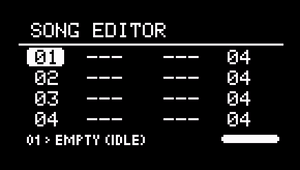
The currently available event types are:
| Event Type | Description | Value |
|---|---|---|
Empty (Empty) |
Empty event slot (idle) | N/A |
Play Pattern (PTRN) |
Loads a pattern (with optional track mutes) | Pattern to be loaded |
Generate Pattern (G.PTN) |
Triggers a Pattern Generation | Probability (0-100%) |
Generate Track (G.TRK) |
Triggers the "Generate" action in the selected track (1 through 16) | Track Number |
Variate Pattern (V.PTN) |
Generates a variation of the current pattern | Probability (0-100%) |
Variate Track (V.TRK) |
Triggers the "Variate" action in the selected track (1 through 16) | Track Number |
Reload Pattern (R.PTN) |
Reloads the active pattern | Probability (0-100%) |
Reload Track (R.TRK) |
Reloads the selected track | Track Number |
Randomize Pattern State (S.PTN) |
Randomizes the Track State of all tracks | Probability (0-100%) |
Randomize Track State (S.TRK) |
Randomizes the Track State of the selected track | Track Number |
Jump (JUMP) |
Move the song position to the selected event | Event Slot Number |
Scale - Key (SCL.K) |
Set the global key | Key |
Scale - Scale (SCL.S) |
Set the global scale | Scale |
Scale - Octave (SCL.O) |
Set the global octave | Octave |
MIDI Clock Swing (M.SWG) |
Set the MIDI Clock Swing amount | Swing Amount (0-100%) |
Free Clock BPM (F.BPM) |
Set the Free Clock BPM | BPM |
Free Clock Mod (F.MOD) |
Set the Free Clock Mod | Mod Amount (0-100%) |
Free Clock Len (F.LEN) |
Set the Free Clock Length | Length |
Bounce Clock Width (BC.W) |
Set the Bounce Clock Width | Width (0-60) |
Bounce Clock Height (BC.H) |
Set the Bounce Clock Height | Height (0-18) |
Bounce Clock Balls (BC.B) |
Set the Bounce Clock Balls | Balls (1-6) |
Bounce Clock Speed (BC.S) |
Set the Bounce Clock Speed | Speed (0-32) |
Track Mutes
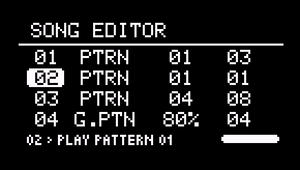
Event Slots also include optional track mutes (per slot) that can be used to create further variations of existing patterns. When loading a pattern, NGEN will automatically turn off the "Active" parameter of the muted tracks.
To open the Track Mute UI, press the TRACK | CLK button.
Turn the MENU ENCODER to select between the 16 available tracks and click the MENU ENCODER to mute / unmute the selected track.
Press the RETURN button to return to the main Song Editor view.
Shortcuts
| Shortcut | Description |
|---|---|
| MENU ENCODER (Scroll) | Adjusts the selected value / Scroll vertically (1st column) |
| FUNCTION + MENU ENCODER (Scroll) | Scroll horizontally |
| MENU ENCODER (Click) | Selects the next column |
| FUNCTION + MENU ENCODER (Click) | Selects the next row |
| TRACK/CLK | Opens the Track Mute UI |
| FUNCTION + TRACK/CLK | Copies the selected event |
| FUNCTION + PATTERN | Pastes event into the selected event slot |
| FUNCTION + RETURN | Removes the selected event |
| FUNCTION + GENERATE | Inserts an empty event at the selected event slot |
Tracks
About Tracks
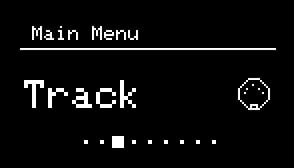
The NGEN features 16 tracks that work similarly to MIDI tracks in standard DAWs. Each track contains different settings for active Generator, MIDI FX, Program Change, routing, and more.
These settings can be accessed via the TRACK sub-menu (available in the MAIN MENU) or the FUNCTION + TRACK shortcut.
Track Selection
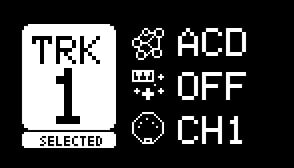
Because NGEN's controls are mapped to the selected track by default, it's important to be able to quickly switch between tracks.
To select a different track:
-
Press the TRACK / CLK button to open the track selection screen.
-
Use the MENU ENCODER to scroll through the available tracks.
-
Press the MENU ENCODER to confirm and select a track.
For quicker selection, turn the MENU ENCODER while holding down the TRACK / CLK button.
Tracks Internal Routing
When triggered by a Clock Generator, a track will advance the active Generator. The MIDI output of the Generator is then sent to the input of the active MIDI FX.
The MIDI output of the MIDI FX is then routed to the track's main and auxiliary outputs. The main output is always routed to the USB / MIDI Out on the selected MIDI channel (OUT CH). The auxiliary output, on the other hand, can be used to send a copy of the MIDI messages generated by the track (post-MIDI FX) to different destinations such as another track or one of the CV outputs.
Tracks can also receive MIDI from external sources (via USB or MIDI IN) and other tracks (routed via the AUX OUT). Some Generators (such as Polyform) can process incoming MIDI notes.
graph LR
subgraph TRACK 1
C[GENERATOR] --> D[MIDI FX] --> E[OUT CH];
D --> F[AUX OUT]
end
J[MIDI IN] .-> C;
A[CLOCK GENERATOR] .-> C;
K[TRACK 1-16 AUX OUT] .-> C;
E --> G[USB / MIDI OUT]
F --> H[TRACK 1-16]
F --> I[CV 1 / CV 2]Track Settings
| Setting | Description | **Advanced |
|---|---|---|
| Status | The Status toggle lets you enable or disable certain tracks. Disabled tracks will not be processed and will not generate any MIDI notes | |
| Generator | Selects one of the available generators for the track | |
| MIDI FX | Selects one of the available MIDI FX for the track | |
Auxiliary Output (Aux Out) |
Sets the track's auxiliary output (for routing the track's output to another track's input) | |
Output Channel (Output Ch) |
Sets the track MIDI output channel | |
Input Channel (Input Ch) |
Sets the track MIDI input channel | |
Program Change (Program) |
Sets the MIDI Program Change number which gets send to the MIDI output when loading a project or a pattern | |
Clock Rate (Clk Rate) |
Sets the clock rate used by the Generator and MIDI FX (MIDI Clock only) | |
Clock Source (Clk Src) |
Selects / locks the clock source for the track | |
Auto Variate (Auto Vari8) |
Enable / disable the Auto Variate mode |
Track Edit
The Track Edit sub-menu can be accessed via the shortcut FUNCTION + TRACK | CLK from the Track sub-menu and it contains options for copying, pasting and clearing the track.
The Copy and Paste options let you quickly copy the settings of one or more tracks and paste them into another track. Keep in mind that internal data for the selected Generator and MIDI FXs (including sequences and parameter settings) are not copied.
The Clear option resets the track's settings to their default values.
Track States
To create more dynamic patterns, NGEN can control the prominence of each track in new patterns via the Track State feature.
When generating new patterns (TRACK + GENERATE), NGEN can assign a random state to each track (according to the Randomize State setting).
When a new state is assigned to a track, it randomizes key parameters of the active Generator within ranges defined by the state.
Available states:
| State | Description |
|---|---|
| Standard | Medium intensity and sequence length |
| Low | Low intensity and medium sequence length |
| Mute | Mutes the track (via Density or Probability parameters) |
| Fill | High intensity and shorter sequence lengths |
| Sparse | Lowest intensity and longer sequence lenghts |
NGEN Quick Sheet
Generation
-
Generate Sequence (selected track) ⎯ GENERATE
-
Generate Pattern ⎯ TRACK | CLK + GENERATE
-
Generate Pattern Variation ⎯ TRACK | CLK + FUNCTION + GENERATE
Track
-
Open Track Selector ⎯ TRACK | CLK
-
Select Track (Quick) ⎯ TRACK | CLK (Hold) + MENU ENCODER (Scroll)
-
Open Track settings (change Generator / MIDI FX / routing) ⎯ FUNCTION + TRACK | CLK
Pattern
-
Open Pattern Selector ⎯ PATTERN
-
Save Pattern ⎯ Open Pattern Selector then FUNCTION + MENU ENCODER (Click)
-
Load Pattern ⎯ PATTERN (Hold) + MENU ENCODER (Scroll)
-
Load Next Pattern ⎯ PATTERN + GENERATE
-
Load Previous Pattern ⎯ PATTERN + FUNCTION + GENERATE
-
Reload Active Pattern ⎯ PATTERN + RETURN
Tips & Techniques
About this section
NGEN can be used in a variety of different ways and this section is designed to help you get started with some of the most common techniques.
Tips & Techniques
Tips for Live Performance
Here's a list of some tips that can help you get the most out of NGEN when performing live:
Organizing your songs
One way to organize song ideas is by utilizing the 8 available patterns within each project to store distinct sections of a song. For instance, you can use pattern 1 for the intro, pattern 2 for the verse, pattern 3 for the chorus, and so on.
Additionally, projects can be used to store different songs. For example, you can use project 1 for song 1, project 2 for song 2, etc.
NGEN is capable of loading projects and patterns while playing so you can use this to switch between songs and sections of a song while performing. Switching between different projects and patterns is always done in sync with the clock and it's designed to be as smooth as possible.
Using shortcuts
NGEN includes several shortcuts that can help you during your performance. A list of all shortcuts can be found in the Shortcuts section of the manual.
Using the Performance Mode
The Performance Mode is a powerful tool for live performances. You can use it to control multiple parameters of different tracks at the same time. You could use the Performance Mode, for example, to control the density, octave, and mode of multiple tracks at once.
Using an external MIDI controller for NGEN
While NGEN may only feature 4 hardware knobs, it's possible to control most of its parameters and features via MIDI CC. This means that you can use an external MIDI controller to control NGEN's parameters and expand the number of real-time hardware controls available.
If you have a MIDI controller with a 3.5mm MIDI jack, you can connect it to NGEN's MIDI IN jack. Controllers with MIDI DIN jacks can be connected to NGEN via a MIDI cable and a DIN to 3.5mm (Type-A) adapter.
Because NGEN works as a USB client, USB MIDI Controller can only be used with a separate USB Host device or a computer (that forwards the MIDI messages from the controller to NGEN).
A full list of NGEN's MIDI CC mappings can be found in the MIDI Mapping section of the manual.
Automating parameter changes via MIDI CC
The MIDI CC mappings can also be used to automate parameter changes via a DAW or other MIDI-capable device. This can be used to perform programmatic/automatic changes to NGEN's parameters (such as Key and Scale) according to the needs of your performance.
Combining Multiple Tracks for 1 Instrument
The standard workflow for NGEN is to utilize one track per instrument, but it's also possible to employ multiple tracks for the same instrument. This approach allows you to combine different Generators and MIDI FX to create more intricate and complex sequences.
To achieve this, simply set the Output Channel of all tracks to the same value. From there, you can use the second track to add or modify the notes generated by the first track.
Here's a list of some great combinations that we've found during our testing:
-
DRUMGEN + Samba: DrumGen can be used to sequence the main elements of your drum section (kick, snare, hihats) while Samba can sequence other percussive elements.
-
POP + Arper: In this combination, POP can be used to generate the main chord progression while Arper can be used to add a repeating arpeggio pattern on top of it.
-
2X ACDGEN: Two ACDGEN tracks can be combined to create more intricate sequences. Try setting the 2 ACDGEN tracks to different algorithms and/or octaves for more interesting results.
Extra tips for combining multiple tracks:
- Use different clock rates for each track (1/16 and 1/8 for example).
- Explore contrasting settings for the generators. Use the available parameters to set different densities, octaves, and voicing modes (monophonic vs. polyphonic).
- Use MIDI FXs like the Shaper to control the velocity of the notes generated by each track.
Using DRUMGEN and SAMBA to generate melodic sequences
DrumGen and Samba are primarily designed to sequence percussive instruments however it's also possible to use them to generate interesting polyphonic sequences. Use the Note 1 through 4 parameters to set them to any other 4-note chord.
The Note Length parameter in Samba allows you to switch between different length modes, which can have a significant impact when used with melodic instruments.
Chaining MIDI FXs
While NGEN only allows one MIDI FX per track, it's possible to chain multiple MIDI FXs by using the Aux Output of a track and the Thru Generator.
The Aux Output will send a copy of that track's output to the input of another track. By using the Thru generator, we can pass through the incoming notes from our first track (post MIDI FX) and add a second MIDI FX on top. The parameters available in the Thru generator (such as Shift, Probability and Delay) can also be used to achieve different effects.
Both MIDI effects will be applied in real time and the output of both tracks can be used to monitor and record the output before and after the second effect separately.
To chain MIDI FXs, follow these steps:
- Select the track you'd like to chain MIDI FXs to.
- Set the MIDI FX of that track to the first MIDI FX you'd like to use.
- Set the Aux Output to another available track.
- Select the track that you set the Aux Output to and select the Thru Generator.
- Add a MIDI FX to the track containing the Thru generator to further process the incoming notes.
Repeat these steps for each MIDI FX you'd like to chain.
Attention
Keep in mind that each track will continue to output MIDI to the selected Output Channel so, to avoid sending duplicate MIDI messages, set the Output Channel of each track to a different value.
Extra Guides
Addditional NGEN Resources
NGEN Web Manager
The NGEN Web Manager is an open-source web application that lets users manage files stored in NGEN's internal memory and microSD card, debug the device, and load example projects into NGEN's memory.
https://github.com/SpektroAudio/NGEN-Web-Manager
DrumGen Template Editor

Open-source desktop application for creating and editing DrumGen templates for NGEN
https://github.com/SpektroAudio/DrumGenTemplateEditor
NGEN Resources Repository
The official repository for NGEN that includes Factory Content, related scripts, and 3D models.
Using NGEN with Elektron Devices
Description
Some drum machines / samplers like the Elektron devices use a different method for MIDI input: instead of using different pitches (like C1, C#1, etc) to trigger the different parts, these devices use separate MIDI Channels per part.
In order to make the drum-related Generators work with these devices, we've included a special feature to the Shaper MIDI FX called Channel Mapping.
When enabled, Shaper splits incoming MIDI notes to different channels and changes the pitch value (set via the Map Pitch parameter).
The Pitch of each incoming note is used to indicate a different offset (C = 0, C#1 = 1, D = 2 ... B = 11) which is added to the Track Output Channel to calculate the final note MIDI channel.
%%{init: {'flowchart' : {'curve' : 'linear'}}}%%
flowchart LR
A[Track 1<br>DRUMGEN<br>Note 1: C1<br>Note 2: C#1<br>Note 3: D1<br> Note 4: D#1];
S[Track 2<br>SAMBA<br>Note 1: C1<br>Note 2: C#1<br>Note 3: D1<br> Note 4: D#1]
subgraph Shaper CH MAP
Z[Map Pitch: C3<br>Track Out Channel: 1];
B[Channel Offset: 0];
C[Channel offset: +1];
D[Channel offset: +2];
E[Channel offset: +3];
end
subgraph Shaper CH MAP
N[Map Pitch: C3<br>Track Out Channel: 5];
J[Channel Offset: 0];
K[Channel offset: +1];
L[Channel offset: +2];
M[Channel offset: +3];
end
subgraph Destination MIDI IN
F[Channel 1];
G[Channel 2];
H[Channel 3];
I[Channel 4];
O[Channel 5];
P[Channel 6]
Q[Channel 7];
R[Channel 8];
end
A -- C1 --> B;
A -- C#1 --> C;
A -- D1 --> D;
A -- D#1 --> E;
S -- C1 --> J;
S -- C#1 --> K;
S -- D1 --> L;
S -- D#1 --> M;
B -- C3 (Ch: 1) --> F;
C -- C3 (Ch: 2) --> G;
D -- C3 (Ch: 3) --> H;
E -- C3 (Ch: 4) --> I;
J -- C3 (Ch: 5) --> O;
K -- C3 (Ch: 6) --> P;
L -- C3 (Ch: 7) --> Q;
M -- C3 (Ch: 8) --> R;
Step-by-step Instructions
To use NGEN with an Elektron device, follow these steps:
1 - Connect NGEN's MIDI output to your Elektron device.
2 - Configure the Elektron device to listen to MIDI Channels 1-8. In this example, we'll use parts 1-4 for drums (kick, snare, hihat, percussion) and parts 5-8 for tonal instruments.
3 - In NGEN, select Track 1, open the Track sub-menu, and select the DrumGen Generator.
4 - Select the Shaper MIDI FX for Track 1.
5 - Return to the Main Menu and navigate to the MIDI FX sub-menu.
6 - Enable the Ch Map feature.
7 - Return to the Main Menu and navigate in to the Generator sub-menu.
8 - Set DrumGen's Note 1-4 parameters to C1, C#1, D1, and D#1. With Ch Map enabled, the 4 DrumGen parts will output to the MIDI Channels 1, 2, 3, and 4. Using different pitches for these parameters will change the MIDI Channels used for DrumGen.
9 - Activate Track 2 in NGEN, set it's Output Channel to 5, and select an appropriate Generator / MIDI FX.
10 - Repeat step #9 for Tracks 3 and 4.
Troubleshooting
This section contains step-by-step instructions on how to troubleshoot common issues related to NGEN.
MIDI Connectivity
NGEN is not sending / receiving MIDI
Step 1: Check your connections
-
USB: Make sure to use USB data cable. Some USB cables are power-only and don't transmit any data via the USB.
-
3.5mm TRS MIDI I/O: make sure to use Type-A adaptors for 1/8" TRS to MIDI DIN5.
Step 2: Check NGEN's MIDI input
-
When syncing via MIDI Clock: Check if your DAW (or other MIDI Clock source) is set to output MIDI Clock to NGEN (via USB or 3.5mm TRS)
-
When using Free Clock (internal clock): Check if the Free Clock is Active
-
From the Main Menu, go to Tools and open the MIDI Monitor (
Monitor), scroll to the Status view and check if NGEN is receiving clock and sending notes.
Step 3: Check NGEN's tracks and generators
-
From the Main Menu, go to the Track sub-menu and check if at least one of NGEN's tracks are Active. (Use TRACK | CLK + MENU ENCODER to scroll through different tracks).
-
If you're using a Generator that includes a Density or Probability parameter, check if that parameter is not set to 0 (zero).
-
If you're using a Generator that requires an external file to operate (MIDI Player / NSL Engine), check if a file is currently loaded.
-
If you're using a Generator that requires a live input (Polyform / Thru), check if the track is receiving MIDI on the selected MIDI input channel or from another track (via Aux Out).
Step 4: Check NGEN's MIDI output
-
Use the
Test MIDIfeature available in Settings / MIDI -
Open the MIDI Monitor and press the MENU ENCODER to switch to the Status view to check if NGEN is receiving Clock and generating notes.
-
Check if your destination (synthesizer, drum machine, or DAW instrument) is set to receive MIDI on the correct MIDI channel.
microSD Card Storage
microSD card not working
Step 1: Check the microSD
-
Try a microSD with 32GB or less
-
Format the microSD card as FAT32 / MBR
Step 2: Download Factory Content
- Download the NGEN factory content and copy to your microSD root (instructions available on the File Management page)
Step 3: Check if NGEN can access the card
- When loading a file in NGEN (project, DrumGen template, etc), NGEN displays the location of the file on the right side of the display (
INTERNALorMICROSD). This can be used to check if NGEN has successfully identified the microSD card.
System
Settings
About Settings
NGEN features a number of settings that let you customize your unit to better suit your needs.
Settings are stored in the device's internal memory and are retained even after the device is powered off.
To save your current settings, select the Save option.
List of Available Settings
General
| Setting | Description |
|---|---|
| Advanced | Enable or disables advanced parameters and settings |
Variation Amount (Var Amount) |
Sets the global variation amount for all generators |
Randomize State (Rndmize State) |
When enabled, NGEN will randomize the states of all tracks when generating new patterns (Track States). |
| Storage | Switches between internal memory (INT MEM) and external storage (SD CARD) when a microSD is inserted and detected (HW v1.1+ only) |
Display
| Setting | Description |
|---|---|
| Menu List | Enables list mode for menus (except for the Generator sub-menu) |
| Menu Wrap | When enabled, scrolling past the last item in menu |
| Show Value | When enabled, parameters mapped to the knobs will be displayed on the screen while being modified |
| Show Icons | Enables or disables graphical icons on the Main Menu |
| Param View | Enables or disables the Param View |
| UI Visual FX | Enables or disables visual effects for the menu system (glitch transitions and display flashes) |
| Idle Mode | Determines what is displayed when the display goes idle (5 seconds): OFF ANIMATION: display's the active Generator's animation PARAM: displays a list of the parameters currently mapped to the 4 knobs |
| Idle Time | Sets the amount of time before the display goes idle |
Screensaver Period (Screensavr) |
Sets the amount of time before the screensaver is activated |
| Brightness | Sets the display's brightness level |
MIDI
| Setting | Description |
|---|---|
| MIDI CC Rx | Enables or disables MIDI CC input |
| MIDI Thru | Enables or disables Soft MIDI Thru |
| Test MIDI | Tests the MIDI output by sending a short sequence to each MIDI channel sequentially |
Attention
When using the MIDI Thru feature, make sure to check your MIDI routing to avoid MIDI feedback loops.
CV OUT
This sub-menu contains parameters available for the CV outputs.
Modes:
-
CV 1-2: converts MIDI notes from the CV Out 1 and 2 aux tracks to 1V/OCT signals.
-
4xTrig: converts selected MIDI notes (based on parameters Note Trg 1-4) to 4 gate outputs. This mode is designed to be used with drum / percussive generators such as DrumGen and Samba.
-
CV1 +: converts MIDI notes from the CV Out 1 with additional velocity and random outputs.
-
CV1+CLK: converts MIDI notes from the CV Out 1 and outputs clock / reset.
Mode Outputs:
| CV 1 | GATE 1 | CV 2 | GATE 2 | |
|---|---|---|---|---|
| CV 1-2 | CV Out 1 Pitch | CV Out 1 Gate | CV Out 2 Pitch | CV Out 2 Gate |
| 4xTrig | Note Trigger 1 | Note Trigger 2 | Note Trigger 3 | Note Trigger 4 |
| CV1 + | CV Out 1 Pitch | CV Out 1 Gate | CV Out 1 Velocity | Random |
| CV1+CLK | CV Out 1 Pitch | CV Out 1 Gate | Clock (1/16th) | Reset (2 bars) |
| Parameter | Description |
|---|---|
| Mode | Set the mode for the CV outputs (CV 1-2 / 4xTrig) |
| Octave | Set the base octave for the CV output (CV 1-2 mode) |
| Note Trg 1-4 | Select a MIDI note to be converted to a gate signal (4xTrig mode) |
| Test Out 1 | Sends a 1 second C3 note to the CV + Gate 1 |
| Test Out 2 | Sends a 1 second C3 note to the CV + Gate 2 |
AUTO VARIATE (AUTO VARI8)
The Auto Variate feature in NGEN is designed to automatically generate sequence variations for enabled tracks after a certain number of bars. This feature works on a per-track basis and can be enabled or disabled for each track via the Auto Vari8 toggle available on the Track sub-menu.
When enabled, the Auto Variate feature will generate a new sequence variation for the track after a certain number of bars. The probability of the variation being generated can be set via the PROB parameter, and the amount of variation can be set via the VARIATION parameter.
Auto Variate settings are global and affect all tracks that have the feature enabled.
| Parameter | Description |
|---|---|
| Probability | The probability of the variation being generated |
| Length (Bars) | The number of bars before a new variation is generated |
Variation Amount (Amount) |
The amount of variation to be generated |
Auto Variate does not affect the following Generators: Input Sequencer, MIDI Player, and Thru Generators.
Device
| Setting | Description |
|---|---|
| Save | Saves the current settings to the device's internal memory |
| Reboot | Reboots the device |
| Factory Reset | Resets the device to factory settings |
Firmware Upgrade (FW Upgrade) |
Upgrades the device's firmware |
| User Manual | Displays a QR code for the NGEN User Manual |
| Info | Shows device information |
Firmware Update
How to update the NGEN firmware
To update the firmware on your NGEN, you'll need to download the latest firmware version from the links below and follow the instructions for your hardware version.
If you have any questions or need help updating your NGEN, don't hesitate to get in touch with us via the Contact page on our website.
NGEN HW V1.1 and newer (Batch #2 and newer / USB-C)
1 - Download the latest version of the NGEN firmware for HW v1.1.
2 - Connect NGEN to your computer via USB.
3- Navigate to the Settings page and select the "FW Update" option.
4 - NGEN should now appear as a USB flash drive on your computer.
5 - Drag the latest version of the firmware (.uf2) to the NGEN's USB flash drive.
6 - NGEN should automatically apply the update and restart after it's finished.
7 - After rebooting, apply a Factory Reset (files will not be deleted).
Firmware Archive for NGEN HW v1.1+
Alternative Flashing Method
NGEN HW v1.1 also features a backup method for updating the firmware that can be used in case of issues with the primary method or failed updates.
This method does require some minor disassembling so we only recommend using it as a backup.
1 - Remove the 4 screws on the side of the unit and the microSD card if present.
2 - Detach the bottom panel of the case. It should come off without removing any knobs or screws from the top panel.
3 - Locate the BOOT button on the back side of the PCB (visible). It should be located on the center of the PCB.
4 - Connect the unit via USB while holding down the BOOT button.
5 - NGEN should mount as a USB drive on your computer. Once mounted, release the BOOT button.
6 - Follow steps 5-7 of the primary method to update the firmware.
7 - Disconnect the USB and re-assemble the case.
NGEN HW v1.0 (Batch #1 / Micro USB / Serial #0001 - 0020)
1 - Download the latest version of the NGEN firmware for HW v1.0
2 - Download and install TyTools: https://github.com/Koromix/tytools/releases/
3 - Connect the NGEN to your computer via USB
4 - Open the TyUploader application
5 - Select the NGEN from the drop-down menu and click on the Upload button
6 - Select the firmware file (.hex extension)
TyUploader will then upload then new firmware to your NGEN units and restart it after it's finished.
We highly recommend that you perform a Factory Reset (available in Settings) after updating.
Attention
If TyUploader is not recognizing NGEN, try a different USB cable. Some USB cables are power-only and will not transmit data between your computer and NGEN.
If you have any problems updating your unit, don't hesitate to get in touch with us via the Contact page on our website.
Firmware Archive for NGEN HW v1.0
Change-Log
Version 1.4.2
Fixed
- SONG MODE: The Song Mode Event list is now correctly saved to Projects
- FREE CLOCK: The MIDI assignment for Free Clock (Ch 16 / CC #20) now correctly starts / stops the clock generator
Version 1.4.1
Fixed
- ACDGEN: ACDGEN now correctly generates new sequences after switching between generators
- MENU SYSTEM: Track sub-menu shortcut (FUNCTION + TRACK | CLK) now works correctly while in the Pattern Selector
- MENU SYSTEM: Disabled the Toggle Track Active shortcut (TRACK | CLK + Menu Encoder) while in the Clock and Perform sub-menus
- PROJECTS:
SAVEnow correctly overwrites existing projects on HW v1.0 - TRACK: Fixed bug that caused inactive tracks to play notes when Track Source was set to a specific clock generator
- Disabled leftover debug information
Version 1.4
Added
- CHORD: New Expression parameter
- CLOCK GENERATORS: Added Clock Reset (FN + Generate)
- CV OUT: New CV mode: "CV1 Ext"
- CV OUT: New CV mode: "CV1+CLK"
- GENERATORS: New Looper generator
- GENERATORS: Added variable variation per Generation (Generate + Menu Encoder Scroll)
- INPUT SEQUENCER: Added KB Shift parameter to Input Sequencer
- MENU SYSTEM: New UI icon to indicate parameters that only affect the next pattern generation
- MENU SYSTEM: Track | CLK + Menu Encoder (click) to Toggle Active Track
- MENU SYSTEM: New Params view: displays parameters mapped to Param 1-4
- MIDI FX: New Call MIDI FX
- PATTERNS: New Undo System
- SCALE: New User Scale (stored via Projects)
- SONG MODE: Added new Song Mode actions for Scale and Clock Generators
- Added initial support for the NGEN Web Manager
Improved
- ANIMATIONS: Track number is now displayed during animations
- CHORD: Improved Chord Expression randomization
- CHORD: Upgraded to use the Chord framework
- FREE CLOCK: Improved clock accuracy
- FREE CLOCK: Re-enabled MIDI clock output for NGEN HW v1.1+
- MENU SYSTEM: Improved value display for list parameters
- MENU SYSTEM: Improved shortcut consistency in different views (Track / Pattern Selector)
- MENU SYSTEM: Improved Menu Encoder response when changing directions
- MENU SYSTEM: Animations for Non-Active Tracks are now dimmed / blurred (to indicate the track status)
- MENU SYSTEM: Improved Remote Display transmission (Display TX)
- MENU SYSTEM: Updated the Beta icon design
- MENU SYSTEM: Disabled Idle Mode while mapping Perform parameters
- MIDI I/O: Implemented buffer output for MIDI TRS outputs
- PROJECTS: Reduced saving and loading times
- SCALE: The Scale Editor now always edits the User scale
- TRACK: Added new "Selected" label to the Track Selector
- USB I/O: Updated serial commands
- USB I/O: Added timeout to serial commands
- TURING: Added support for Track States
- Improved threader performance
Fixed
- ACDGEN: Enabled Perform mapping for ACDGEN Octave parameter
- GENERATORS: Generators will now correctly use the global Variation Amount when generating new variations via MIDI CC
- MENU SYSTEM: Params 1-4 are now correctly mapped to Macro 1-8 while in the Macro Mapping sub-menu
- MENU SYSTEM: Pattern and Track Selectors now return the previous view
- MENU SYSTEM: Selecting different tracks via Track + Menu Encoder (Scroll) during an animation won't change the view mode
- MENU SYSTEM: Notifications now properly return to the previous view
- MENU SYSTEM: Generator / MIDI FX parameters (Track sub-menu) now revert to their active value if unconfirmed
- MIDI PLAYER: Idle animation now displays the name of the loaded MIDI file correctly
- POP: Expression and Dual E-SEQ Mode are now included in Track States
- TRACK: Track Output Channel is now properly assigned when Copying / Pasting between tracks with similar Generators
Version 1.3.1
Fixed
- SONG MODE: The status of Track Mutes 9-16 are now displayed correctly
- SONG MODE: Song Mode now starts correctly when using Free Clock and Bounce Clock
Version 1.3
Added
- New Song Mode (under Tools)
- FILE MANAGEMENT: Added support for file transfer via serial.
- FILE MANAGEMENT: New file operations (load / copy to microSD or Internal Memory / delete) while in file selector (Function + Menu Encoder).
- NSL Added new Animation.
- MENU SYSTEM: Added support for menu transitions / visual effects.
- MENU SYSTEM: New glitch transition UI VFX when entering Idle Mode.
- STRUM Added MIDI mapping for Velocity and Random.
- POP: Added new Expression parameter.
- POP: Added new "DUAL ESEQ" mode.
- SCALE: Added support for chord expressions to the Chord builder framework.
- SETTINGS: Added "Test MIDI Out".
- SETTINGS: Added "Test CV Out".
- SETTINGS: New setting (
UI Visual FX) for enabling / disabling UI Visual Effects. - SETTINGS: New setting (
Storage) for switching between internal and microSD storage (HW v1.1 or newer). - SHAPER: Added missing MIDI Mapping for parameters.
- SHORTCUT: New Active (track mute) shortcut from Track Selector (Function + Menu Encoder).
- TRACK: New Clear option in the Track Edit sub-menu.
- TRACK: New Clock Source selector in the Track sub-menu.
Improved
- ACDGEN: Reduced memory usage (saving and loading ~30% faster).
- FREE CLOCK: Improved animation.
- FREE CLOCK: Improved BPM accuracy.
- MIDI CLOCK: Improved sync accuracy and stability.
- MIDI FX: Improved chord handling
- PATTERNS: Improved pattern switching
- POP: Optimized data model and memory usage
- POP: Increase Octave parameter range
- PROJECTS: Improved support for backwards compatibility
- SAMBA: Note Len mapped to FN + Param 2
- SCALE: Octave mapped to Param 3
- SHAPER: Mode mapped to FN + Param 1, Length Multiplier mapped to FN + Param 2, Map Pitch mapped to FN + Param 3
- STRUM Max Delay re-mapped to Param 1, Velocity Multiplier mapped to Param 2, Random mapped to Param 3
- THRU: Add MIDI mappings for Delay and Quantize
- THRU: Delay parameter mapped to FN + Param 4
- Improved handling of larger files
- Updated CV out implementation
- Animation now updates correctly while all clocks are stopped
Fixed
- ACDGEN: Fixed glitched line on the top-left corner of the display during animation
- ACDGEN: First note is now properly draw during animation
- ACDGEN: Fixed a bug that caused the first note of the sequence to not be rendered correctly
- MIDI MAPPINGS: Fixed MIDI Mappings for Track Selection and Perform Macros
- PATTERNS: The pattern edit modal (FUNCTION + PATTERN) can now only be opened from the pattern selector.
- PATTERNS: Pattern Edit modal now properly returns to the Pattern sub-menu
- PROJECTS: Creating a new project now disables all tracks except for Track 1
- SCALE: Scale Editor now works correctly when Key is other than C.
- SHAPER: Pitch min/max values not visible when using parameter knob
- TRACK: Fixed Track Reloading in empty patterns
- TRACK: Track Edit modal now properly returns to the to Track sub-menu
- Exiting Track selection (via the Return button) now properly returns to the previously active track
- NGEN now properly re-activates the Idle Mode after a Parameter knob pick-up.
Version 1.2
Added
- New internal framework for better threading / multicore processing (HW 1.1).
- New internal framework for generating and manipulating chords.
- New internal framework for managing available chords based on the active Key / Scale (for polyphonic Generators).
- MENU SYSTEM: Added fast scrolling for List Selector (Function + Menu Encoder).
- MENU SYSTEM: The list selector now sorts items alphabetically.
- PROJECTS: Added "New" option under Projects.
- PROJECTS: Project changes are now quantized to 1 bar (while NGEN is playing).
- SETTINGS: Added viewable QR code for User Manual.
- SETTINGS: Added new MIDI Thru setting.
Improvements
- Improved display response.
- Improved Param 1-4 response on all hardware versions.
- DRUMGEN: Improved Random.
- MENU SYSTEM: Track number indicator now displays active status of the selected track.
- MENU SYSTEM: Improved rendering of OS notifications.
- MENU SYSTEM: Improved display refresh rate when showing parameter values during animations.
- MENU SYSTEM: The confirmation dialog now shows the active project name when saving projects.
- PERFORM: Macro mapping will now only get cancelled from the Main Menu (Return button).
- POP: Integrated support for the new chord frameworks.
- POP: Improved state randomization.
- PROJECTS: Updated project file format to include support for upcoming features.
- PROJECTS: Reduced glitches and stutters when processing projects (saving / loading / deleting) during playback (using the new threading framework).
- PROJECTS: Improve support for loading projects saved with previous firmware versions (projects are now automatically updated to the new format).
- TRACK: Disabled tracks are now properly restored when loading patterns / projects.
- TRACK: Tracks will now send MIDI note-offs for all active notes when disabled.
- Update display transmission for HW v1.1.
- General performance improvements and optimizations.
Fixes
- DRUMGEN: Templates are now properly reloaded when loading projects / patterns.
- GENERATORS: Param 1-4 are now properly mapped when selecting a new Generator from the Track sub-menu.
- GLITCH: Fixed bug that caused the Glitch MFX to output MIDI notes to incorrect MIDI channels.
- MENU SYSTEM: Fixed a bug that caused the hardware controls to stop working when entering Track or Pattern selection immediately after a notification.
- MENU SYSTEM: The Param List Idle Mode now renders correctly when entering Idle Mode.
- FREE CLOCK: Fixed bug that caused Free Clock to drop MIDI notes.
- PERFORM: Macro 5-8 control via Function + Param 1-4 now work correctly.
- SCALE: Key and Scale can now be properly controlled via Param 1 and 2 while in the Scale sub-menu.
- PROJECTS: Project > Save now properly overwrites the currently active project.
Version 1.1.2
Added
- Updated internal framework for apps / tools that require custom UI / controls.
- New list selector based on the updated framework.
- PERFORM: Added option for removing a mapping.
- MENU SYSTEM: Added new confirmation modal for important actions.
- SCALE: Added new Scale Editor (beta).
Improvements
- Improved potentiometer readings for better accuracy and smoother operation.
- Improved list scrolling / selection.
- Upgraded the Name Editor to new framework.
- Upgraded the Info view to new framework.
- SETTINGS: Renamed "Restart" to "Reboot".
- MENU SYSTEM: Improved navigation during Idle Mode.
- PROJECTS: Improved project management for forward and backwards compatibility.
Fixes
- NGEN can now output to MIDI Channel #16 correctly
- The MIDI channel of incoming MIDI notes via 3.5mm MIDI IN is now properly detected.
- SETTINGS: MIDI CC RX now properly saves and loads.
- MENU SYSTEM: When receiving MIDI CC values, the UI now updates to display the correct values.
- PATTERNS: NGEN no longer re-loads the previous pattern when saving a new one.
- POP: Balance parameter now works correctly.
- THRU: Delay now works after loading a pattern / project.
Version 1.1.1
Added
- CV OUT: Added new 4xTrig mode and Trigger 1-4 parameters.
- The MENU SYSTEM now retains the position of each menu during navigation.
- AutoVari8 and CV Out settings are now stored as global settings on the device EEPROM (requires manual save via the Settings sub-menu).
Improvements
- SCALE: Updated scale engine to improve support for scales of different sizes.
- SETTINGS: Improved menu order.
- TRACK: Improved Aux Output support.
- Moved AutoVari8 and CV Out sub-menus to Settings.
- POP: Improved algorithm.
Fixes
- NGEN can now properly boot when powered via external power supplies (rev1 only).
- Incoming MIDI notes are now properly routed to tracks.
- SETTINGS: The Firmware Update screen now displays correctly.
- TRACK: Track 1 Aux Out is now disabled by default.
- DRUMGEN: Opening the template selector no longer causes system delays.
Version 1.1
Added
- New NGEN Framework: The entire NGEN's internal framework has been re-factored to improve performance and make it easier to add new features.
- Pattern Generation: algorithmically generate or variate an entire pattern.
- TEMPLATES: Use templates to quickly set up multiple tracks in your current pattern.
- Pattern & Track reloading: Quickly reload a pattern or track from their last saved state in a project (TRACK|CLK or PATTERN + RETURN).
- ACDGEN: Added new Base Velocity and Accent parameter new Lead and Legato algorithms.
- POLYFORM: Added new Inversion, Inversion Range, Chord Quality and Trigger parameters.
- THRU: Added new Delay parameter.
- CHORDS: Added 1 more interval (4 in total now) and a new Probability parameter.
- SHAPER: new Mode parameter (Clip / Scale / Drop).
- STRUM: Added a new Probability parameter.
- SCALE: 2 new scales (Phrygian and Chromatic) and new global Octave parameter.
- TRACK: New Clock-rate options: 4, 2, 1, 1/2, 1/4, 1/6, 1/8, 1/12, 1/16, 1/24, 1/32.
- TRACK: New modal menu for managing tracks (save / copy / paste / delete).
- PATTERN: New modal menu for managing patterns (save / copy / paste / delete).
- PATTERN: Quickly queue a Pattern by holding down the PATTERN button and turning the the MENU ENCODER .
- PERFORM: Use the 4 NGEN buttons (TRACK|CLK, PATTERN, FUNCTION, and GENERATE) to mute / unmute the first 4 tracks while in the Perform sub-menu.
- SETTINGS: New Global Variation Amount (
Var Amount) parameter. - SETTINGS: New settings for Screensaver time (
Screensaver), Idle Mode time (Idle Time), and Factory Reset.
Improvements
- Updated user interface design: The entire NGEN UI has been update with new designs for pages(Pattern Selector), notifications, modals (Pattern / Track edit), animations, list view, and more.
- Parameter course control: Parameters can now be adjusted in larger increments by holding down the MENU ENCODER or FUNCTION while turning it (coarse step determined by the parameter type).
- Re-designed settings page: NGEN's settings are now organized into separate pages for easier navigation.
- MIDIPLAYER: Updated MIDI SMF file parsing and parameters.
- PATTERN: The Pattern Selector view now shows the active Generator and MIDI FX for the first 3 active tracks of the selected pattern.
- MIDI CLOCK: Swing now works with both 1/16 and 1/8 clock-rates.
- FREE CLOCK now outputs MIDI Clock.
- Active project in memory: The active project now remains entirely in memory to improve performance and to allow users to modify the project's settings while playing without affecting the save file.
- Multi-core Project management: NGEN now saves and loads projects using it's second-core to improve performance and avoid glitches while playing (pcb v1.1 and newer).
- When saving projects, NGEN will now check if there's enough space available.
- When loading projects, NGEN will now check if the project version is compatible with the current firmware version.
- New Project file format with support for dynamic file size.
- Updated MIDI CC assignments for Free Clock, Bounce Clock, Arper, MIDI Player, Chord
- Improved potentiometer readings (better accuracy and less jitter).
- Updated screensaver design.
Fixes
- Major improvements to Project's saving and loading.
- Various minor bug fixes across the entire firmware.
- MIDI Player's Direction parameter now displays the correct values.
Version 1.01
Added
- POLYFORM: Polyform now adjusts the length of generated notes based on the length of incoming MIDI notes.
- SAMBA: New Note Length parameter.
- SHUFFLER: New Offset parameter.
- New "MIDI CC Rx" setting for enabling / disabling MIDI CC input.
Improvements
- The MENU ENCODER should now be more responsive and less prone to skips.
- Beta features will now show a "BETA" warning in the bottom-right corner.
- The MIDI Monitor will now promptly display the monitor view when selected.
- Improvements to the SAMBA generator.
- Improvements to the menu system.
- Minor UI design improvements.
Fixes
- Selecting the currently active Generator / MIDI FX in Track's settings will no longer reset the active Generator / MIDI FX.
- The display's header now gets properly re-drawn when exiting the selected Idle Mode and screensaver.
- Screensaver now properly activates after 5 minutes of no hardware interaction.
- Idle Mode (Animation / Param List) now activates after 5 seconds of no hardware interaction while in the Generator and Clock sub-menus.
Version 1.0
- Initial Version
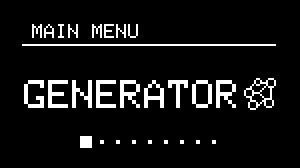
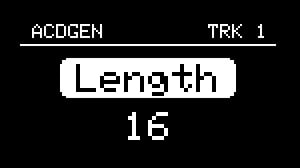
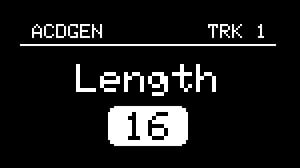
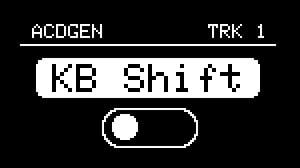
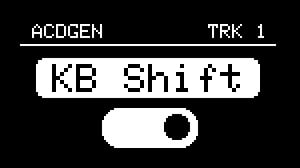
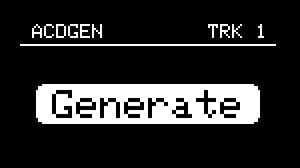
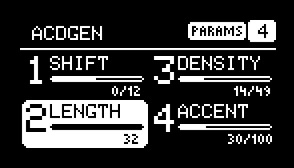
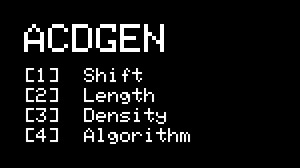
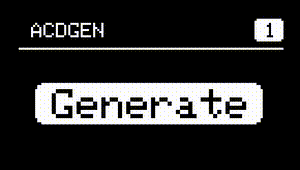
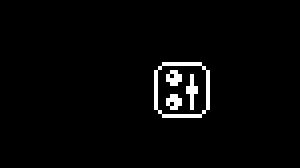 In order to prevent display burn-in, NGEN's display will go into screensaver mode after a certain period (determined by the
In order to prevent display burn-in, NGEN's display will go into screensaver mode after a certain period (determined by the