Patterns
About Patterns
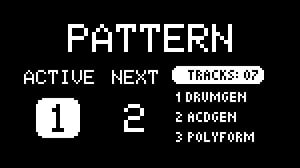
The pattern system in NGEN is designed to let users create and perform different sections of a song/project. Patterns can store and recall settings for all tracks (including their Generators and MIDI FX). Global and clock settings are only stored in Projects.
Each Project contains 8 pattern slots that can be saved, copied, pasted, and deleted from the Pattern Selector menu (accessible via the PATTERN button).
The Pattern Selector displays the active pattern on the left (ACTIVE), the selected pattern on the center (NEXT) and the Generator and MIDI FX selected for the first 3 active tracks.
Loading / Queuing Patterns
NGEN offer 3 methods for loading / queuing patterns:
1 - Press the PATTERN button to open the Pattern Selector, select the pattern using the MENU ENCODER and click on the encoder to load.
2 - Turn the MENU ENCODER while holding down the PATTERN button to select a pattern, release the button to load the selected pattern.
3 - Use the shortcuts PATTERN + GENERATE to load the next pattern in the sequence or PATTERN + FUNCTION + GENERATE to load the previous pattern in the sequence.
Patterns are queued and loaded at the beginning of the next bar if NGEN is playing or immediately if NGEN is stopped.
Saving Patterns
The changes you make in NGEN are not automatically saved to the current pattern to avoid accidental overwriting of patterns.
To save the current pattern to one of the available slots, follow these steps:
1 - Open the Pattern Selector by pressing the PATTERN button.
2 - Select which pattern slot you'd like to save the current pattern to by turning the MENU ENCODER.
3 - Open the Pattern Edit menu by holding down the FUNCTION button and pressing the PATTERN button.
4 - Select the Save option to save the current pattern to the selected slot.
It's also possible to use the shortcut FUNCTION + MENU ENCODER to save the current pattern to the selected slot while in the Pattern Selector.
Pattern Generation

NGEN includes a new Pattern Generation feature that lets users generate an entire pattern at once by holding down TRACK | CLK and pressing the GENERATE button. This shortcut will generate new sequences for all active tracks.
If the Randomize State setting is enabled, NGEN will also assign random states to all tracks when generating a new pattern.
For more information about track states, check out the Track States section in the Track documentation.
It's also possible to generate variations of the current pattern by holding down TRACK | CLK + FUNCTION and pressing the GENERATE button.
Pattern Menu

The pattern edit menu can be accessed by holding down the FUNCTION button and pressing the PATTERN button while in the Pattern Selector.
The menu includes options for saving, copying, pasting, and deleting the selected pattern.
Generate All / Variate All

The last 2 options in the Pattern menu are Generate All and Variate All. These options let you explore NGEN's algorithmic pattern generation capabilities by generating or variating all patterns at once starting from the selected pattern.
These features can be used to create all 8 patterns in a project at once or to fill subsequent empty patterns.
Generate All generates 8 unique patterns and automatically saves them to the current project.
Variate All generates 8 variations of the current pattern and automatically saves them to the current project.
Warning
Generate All and Variate All won't affect / overwrite already saved patterns. If you'd like to overwrite a pattern, make sure to delete it first.
Pattern Reloading
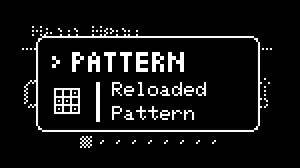
NGEN includes a new feature that lets users quickly reload the active pattern from it's last saved state by holding down PATTERN and pressing the RETURN button.
This feature is useful for quickly reloading an entire pattern after making changes to it during a live performance.
Workflow Suggestion
The pattern system can be used to create, store and load different variations based on the initial pattern.
After creating your first pattern, return to the Main Menu and save it as pattern one.
You can then create different variations by tweaking the different parameters and generating new sequences. To save each variation, load an empty pattern and save the current variation to it.